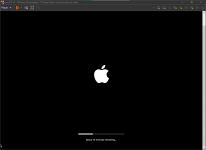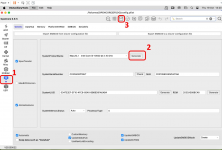*** First of all, don't make any changes to the vmware .vmx file. It is recommended that you create a new virtual machine from scratch so that it recreates this file by default and without any changes.
*** Use VMWare Workstation Pro version at the link provided in the tutorial. (If you install it, you will have to make a new Patch as described)
*** Enable AMD-V or INTEL VT (Virtualization Technology) in BIOS. (you should research how to do this on your machine)
1) First you need to download VMWare Workstation Pro:
- VM Workstation Pro 17.6.3: (NOW IS FREE FOR ALL USERS)
- Download Unlocker to patch VMWare:
- After installing VMWare close it.
Extract all the unlocker files into a folder, open the command prompt (terminal) in administrator mode and run "win-install.cmd".
This patch releases the Apple Mac OS X version configuration option in VMWare under Virtual Machine Settings, Options, Apple Mac OS X:
use "macOS 15" when configuring your virtual machine:

2) Also download an ISO of macOS:
Sonoma 14.7.6
Link1: https://mega.nz/file/tAkzQA5B#XJeNhYN4xKatkmObgRvbrZy0TD7vQi6-KJvKQ_SYOGk
Sequoia 15.2 ISO
Link1: https://data.pyenb.network/macOS/isos/torrents/macOS Sequoia 15.2_24C101.iso.torrent (Use Torrent app to download with this file)
macOS Sequoia 15.5 ISO (try a link that works better or you can download it)
Link1: https://hackintosh-images.ddns.net:10443/macos/Sequoia_15.5.torrent.zip (Unpack and use Torrent app to download with this file .torrent)
Link2: http://hackintosh-images.ddns.net:8090/macos/Sequoia_15.5.zip
Link3: https://mega.nz/file/pQ90jYqD#xauoqi4qGQTvRacRJ7i_xKXhnyR5WY6bvzC_byOcYTg
macOS Tahoe Beta
https://forum.amd-osx.com/threads/m...works-with-sequoia-sonoma-etc.4696/post-41807
Sequoia is working with Apple's login services (iServices). WMHide.kext and Lilu.kext 1.7.0 have been incorporated into the VMDK image Opencore updates.
Tahoe is working with Apple's login services (iServices) using iCloud Pacth. (AMD only for while)
3) Download a small VMWare disk image file:
INTEL PROCESSORS ONLY
This version only works with INTEL processors with any numbers of cores avaliable in your machine (test to better performance):
Download New Version of VMWare disk image file Here: OPENCORE 1.0.4
https://mega.nz/file/YY9zSZ4C#PtilBDmBZV8DRhkGaA7xQBkjvllmGg8OyIp321MJ7Vk (FOR INTEL MACHINES)
This file contains Opencore 1.0.4 on an EFI partition and should be chosen as a disk image on the SATA 0:0 drive in the VMWare settings. It should always be used that way.
AMD PROCESSORS ONLY
This version only works with Ryzen processors with 4 cores or more
Download New Version of VMWare disk image file Here: OPENCORE 1.0.4 - 4 cores
https://mega.nz/file/hQkUBKQY#2PeSE3cO4DFin5FLwcvEiEZqivyzALirTGUpR6lcNbU (FOR AMD MACHINES)
This file contains Opencore 1.0.4 on an EFI partition and should be chosen as a disk image on the SATA 0:0 drive in the VMWare settings. It should always be used that way.
OR DOWNLOAD:
This version only works with Ryzen processors with 8 cores or more
Download New Version of VMWare disk image file Here: OPENCORE 1.0.4 - 8 cores
https://mega.nz/file/AAsWGZqT#1o-0zbqc3imAQBv11C88pe-r3KuDRevEs_vZs06dyvo (FOR AMD MACHINES)
This file contains Opencore 1.0.4 on an EFI partition and should be chosen as a disk image on the SATA 0:0 drive in the VMWare settings. It should always be used that way.
OR DOWNLOAD:
This version only works with Ryzen processors with 16 cores or more
Download New Version of VMWare disk image file Here: OPENCORE 1.0.4 - 16 cores
https://mega.nz/file/tVM03LQQ#uoG5oBeOhsTN8cyJwO7jR8g701ZIkzGbxuPA-LhpsMY (FOR AMD MACHINES)
This file contains Opencore 1.0.4 on an EFI partition and should be chosen as a disk image on the SATA 0:0 drive in the VMWare settings. It should always be used that way.
OR DOWNLOAD
macOS Tahoe Beta:
https://forum.amd-osx.com/threads/m...works-with-sequoia-sonoma-etc.4696/post-41807
VMWare settings FOR AMD/INTEL:
a) Memory:
8GB (recommended 50% of your host machine)
b) Processors:
Intel: Usually 50% of your machine's Intel processor cores.
AMD 4 cores (if you are using the VMWare disk image file with 4 cores)
AMD 8 cores (if you are using the VMWare disk image file with 8 cores)
AMD 16 cores (if you are using the VMWare disk image file with 16 cores)

c) Hard Disk (Sata):
macOS_Opencore_1.0.4_4_cores.vmdk or
macOS_Opencore_1.0.4_8_cores.vmdk or
macOS_Opencore_1.0.4_16_cores.vmdk or
macOS_Opencore_1.0.4_intel_.vmdk
in (SATA 0:0) Should always be the first boot drive.
In newer versions of WMWare choose "Keep existing format" if you are asked when adding the image of this drive.

4) Hard Disk 2 (Sata): This drive is where macOS will be installed. Any size you see fit.
5) CD/DVD (SATA): Use ISO image file (Ex. Sonoma.iso, Sequoia.iso, etc.)

6) USB Controller 3.1.

7) Network Adapter: Bridged Automatic.

It is recommended that you read and make the changes mentioned in Item 8 of this tutorial before starting the installation.
When you start the virtual machine to install macOS, choose the CD/DVD drive that was attached by the ISO file in the VMWare settings labeled "Install macOS Sequoia" or "Install macOS Sonoma".
After, during installation, only erase or format the macOS installation drive you created using Disk Utility. Never do this on the OPENCORE drive (it must remain untouched):




8) (IT GREATLY IMPROVES PERFORMANCE AND CORRECTS ERRORS
Before Installation:
In order to correct the “errors” during start-up, which in spite of everything works.... and also to correct the performance and reduce the “slowness” of the virtual machine, you should turn off the windows hypervisor. To do this, use the tip below:
- In Windows, click on Start and search for Command Prompt.
Right-click Command Prompt and then click Run as administrator.
If the User Account Control dialog box appears, confirm that the action shown is the one you want and click Continue.
Then type:
(and Hit enter)
Then type:
Press enter again.
Restart the computer.
- It is also recommended to disable the "Memory Integrity Checks" in Windows to improve performance.
After Installation:
- Install VMWare Tools to change the resolution. It comes with VMWare Workstation, I don't remember if VMWare Play has VMWare Tools.
- You can only change the resolution within MacOS. Ex: 1600x1100. To do this, type in the terminal :
sudo /Library/Application\ Support/VMware\ Tools/vmware-resolutionSet 1600 1100
Note: In VMWare's Display settings you need to set the resolutions higher than or equal to the ones you'll be using in macOS.
***********************************************************************************************************************************************************************************
=================================
Issues:
=================================
Crash, Stopped during installation or Repetitive errors when loading the system
It was probably discovered that windows hypervisor hinders the normal functioning of VMware. You should turn it off. It can be done at the end of everything even after macOS is fully installed. See item 8.
White background (wallpaper)
***** When I first got macOS, I had this problem with a white background (wallpaper) in the system background. But you have to go into the macOS settings and click on Wallpaper and then deactivate the Show as screen saver option. Then choose a wallpaper you like.
SLOW UPLOAD SPEED
A problem with file upload over the network has been reported in some specific access cases that makes the network very slow when sending a file.
This happens due to a problem with the vmware vmxnet3 network driver.
I tested this solution and managed to solve this problem.
Open the Mac terminal and type the commands below in sequence:
sudo sysctl -a | grep net.inet.tcp.tso
sudo sysctl -w net.inet.tcp.tso=0
sudo nano /etc/sysctl.conf
Add the below entry in the sysctl.conf file
net.inet.tcp.tso=0
Press Control + O to save and then Enter to save. Control + X to exit.
Restart macOS.
*** Use VMWare Workstation Pro version at the link provided in the tutorial. (If you install it, you will have to make a new Patch as described)
*** Enable AMD-V or INTEL VT (Virtualization Technology) in BIOS. (you should research how to do this on your machine)
1) First you need to download VMWare Workstation Pro:
- VM Workstation Pro 17.6.3: (NOW IS FREE FOR ALL USERS)
- Download Unlocker to patch VMWare:
- After installing VMWare close it.
Extract all the unlocker files into a folder, open the command prompt (terminal) in administrator mode and run "win-install.cmd".
This patch releases the Apple Mac OS X version configuration option in VMWare under Virtual Machine Settings, Options, Apple Mac OS X:
use "macOS 15" when configuring your virtual machine:

2) Also download an ISO of macOS:
Sonoma 14.7.6
Link1: https://mega.nz/file/tAkzQA5B#XJeNhYN4xKatkmObgRvbrZy0TD7vQi6-KJvKQ_SYOGk
Sequoia 15.2 ISO
Link1: https://data.pyenb.network/macOS/isos/torrents/macOS Sequoia 15.2_24C101.iso.torrent (Use Torrent app to download with this file)
macOS Sequoia 15.5 ISO (try a link that works better or you can download it)
Link1: https://hackintosh-images.ddns.net:10443/macos/Sequoia_15.5.torrent.zip (Unpack and use Torrent app to download with this file .torrent)
Link2: http://hackintosh-images.ddns.net:8090/macos/Sequoia_15.5.zip
Link3: https://mega.nz/file/pQ90jYqD#xauoqi4qGQTvRacRJ7i_xKXhnyR5WY6bvzC_byOcYTg
macOS Tahoe Beta
https://forum.amd-osx.com/threads/m...works-with-sequoia-sonoma-etc.4696/post-41807
Sequoia is working with Apple's login services (iServices). WMHide.kext and Lilu.kext 1.7.0 have been incorporated into the VMDK image Opencore updates.
Tahoe is working with Apple's login services (iServices) using iCloud Pacth. (AMD only for while)
3) Download a small VMWare disk image file:
INTEL PROCESSORS ONLY
This version only works with INTEL processors with any numbers of cores avaliable in your machine (test to better performance):
Download New Version of VMWare disk image file Here: OPENCORE 1.0.4
https://mega.nz/file/YY9zSZ4C#PtilBDmBZV8DRhkGaA7xQBkjvllmGg8OyIp321MJ7Vk (FOR INTEL MACHINES)
This file contains Opencore 1.0.4 on an EFI partition and should be chosen as a disk image on the SATA 0:0 drive in the VMWare settings. It should always be used that way.
AMD PROCESSORS ONLY
This version only works with Ryzen processors with 4 cores or more
Download New Version of VMWare disk image file Here: OPENCORE 1.0.4 - 4 cores
https://mega.nz/file/hQkUBKQY#2PeSE3cO4DFin5FLwcvEiEZqivyzALirTGUpR6lcNbU (FOR AMD MACHINES)
This file contains Opencore 1.0.4 on an EFI partition and should be chosen as a disk image on the SATA 0:0 drive in the VMWare settings. It should always be used that way.
OR DOWNLOAD:
This version only works with Ryzen processors with 8 cores or more
Download New Version of VMWare disk image file Here: OPENCORE 1.0.4 - 8 cores
https://mega.nz/file/AAsWGZqT#1o-0zbqc3imAQBv11C88pe-r3KuDRevEs_vZs06dyvo (FOR AMD MACHINES)
This file contains Opencore 1.0.4 on an EFI partition and should be chosen as a disk image on the SATA 0:0 drive in the VMWare settings. It should always be used that way.
OR DOWNLOAD:
This version only works with Ryzen processors with 16 cores or more
Download New Version of VMWare disk image file Here: OPENCORE 1.0.4 - 16 cores
https://mega.nz/file/tVM03LQQ#uoG5oBeOhsTN8cyJwO7jR8g701ZIkzGbxuPA-LhpsMY (FOR AMD MACHINES)
This file contains Opencore 1.0.4 on an EFI partition and should be chosen as a disk image on the SATA 0:0 drive in the VMWare settings. It should always be used that way.
OR DOWNLOAD
macOS Tahoe Beta:
https://forum.amd-osx.com/threads/m...works-with-sequoia-sonoma-etc.4696/post-41807
VMWare settings FOR AMD/INTEL:
a) Memory:
8GB (recommended 50% of your host machine)
b) Processors:
Intel: Usually 50% of your machine's Intel processor cores.
AMD 4 cores (if you are using the VMWare disk image file with 4 cores)
AMD 8 cores (if you are using the VMWare disk image file with 8 cores)
AMD 16 cores (if you are using the VMWare disk image file with 16 cores)

c) Hard Disk (Sata):
macOS_Opencore_1.0.4_4_cores.vmdk or
macOS_Opencore_1.0.4_8_cores.vmdk or
macOS_Opencore_1.0.4_16_cores.vmdk or
macOS_Opencore_1.0.4_intel_.vmdk
in (SATA 0:0) Should always be the first boot drive.
In newer versions of WMWare choose "Keep existing format" if you are asked when adding the image of this drive.

4) Hard Disk 2 (Sata): This drive is where macOS will be installed. Any size you see fit.
5) CD/DVD (SATA): Use ISO image file (Ex. Sonoma.iso, Sequoia.iso, etc.)

6) USB Controller 3.1.

7) Network Adapter: Bridged Automatic.

Note:
- After installing macOS, if the internet doesn't work, check that the configuration file that was created in your virtual machine folder (.vmx file) contains the line:
ethernet0.virtualDev = "vmxnet3"
- After installing yet, change the Automatic Brigade mode to choose your computer's network adapter as explained in this post: Click Here
Installing macOS
It is recommended that you read and make the changes mentioned in Item 8 of this tutorial before starting the installation.
When you start the virtual machine to install macOS, choose the CD/DVD drive that was attached by the ISO file in the VMWare settings labeled "Install macOS Sequoia" or "Install macOS Sonoma".
After, during installation, only erase or format the macOS installation drive you created using Disk Utility. Never do this on the OPENCORE drive (it must remain untouched):




ATTENTION !!!!!!!
8) (IT GREATLY IMPROVES PERFORMANCE AND CORRECTS ERRORS

Before Installation:
In order to correct the “errors” during start-up, which in spite of everything works.... and also to correct the performance and reduce the “slowness” of the virtual machine, you should turn off the windows hypervisor. To do this, use the tip below:
- In Windows, click on Start and search for Command Prompt.
Right-click Command Prompt and then click Run as administrator.
If the User Account Control dialog box appears, confirm that the action shown is the one you want and click Continue.
Then type:
Code:
bcdedit /set hypervisorlaunchtype offThen type:
Code:
reg add "HKLM\SYSTEM\CurrentControlSet\Control\DeviceGuard\Scenarios\HypervisorEnforcedCodeIntegrity” /v “Enabled” /t REG_DWORD /d 0 /fRestart the computer.
- It is also recommended to disable the "Memory Integrity Checks" in Windows to improve performance.
After Installation:
- Install VMWare Tools to change the resolution. It comes with VMWare Workstation, I don't remember if VMWare Play has VMWare Tools.
- You can only change the resolution within MacOS. Ex: 1600x1100. To do this, type in the terminal :
sudo /Library/Application\ Support/VMware\ Tools/vmware-resolutionSet 1600 1100
Note: In VMWare's Display settings you need to set the resolutions higher than or equal to the ones you'll be using in macOS.
***********************************************************************************************************************************************************************************
=================================
Issues:
=================================
Crash, Stopped during installation or Repetitive errors when loading the system
It was probably discovered that windows hypervisor hinders the normal functioning of VMware. You should turn it off. It can be done at the end of everything even after macOS is fully installed. See item 8.
White background (wallpaper)
***** When I first got macOS, I had this problem with a white background (wallpaper) in the system background. But you have to go into the macOS settings and click on Wallpaper and then deactivate the Show as screen saver option. Then choose a wallpaper you like.
SLOW UPLOAD SPEED
A problem with file upload over the network has been reported in some specific access cases that makes the network very slow when sending a file.
This happens due to a problem with the vmware vmxnet3 network driver.
I tested this solution and managed to solve this problem.
Open the Mac terminal and type the commands below in sequence:
sudo sysctl -a | grep net.inet.tcp.tso
sudo sysctl -w net.inet.tcp.tso=0
sudo nano /etc/sysctl.conf
Add the below entry in the sysctl.conf file
net.inet.tcp.tso=0
Press Control + O to save and then Enter to save. Control + X to exit.
Restart macOS.
Last edited: