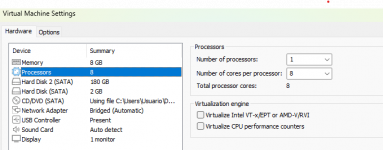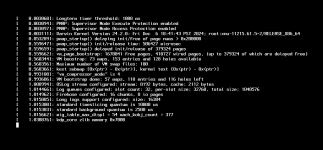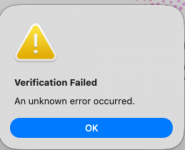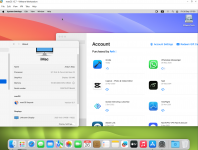Good news!!!
Tahoe is now working on VMWare!!!
View attachment 17922
View attachment 17923
I finally got Tahoe working on VMWare, and if you want to download and test it too, here are the necessary files:
Tahoe.iso
The first file is a WinRAR executable to automatically extract all files. You do not need to have WinRAR installed.
Part 1 :
https://drive.google.com/uc?export=download&id=1aI7UGkS4Y7Dp5N1zPBpZ74WCeMgiT-H1
Part 2 :
https://drive.google.com/uc?export=download&id=1o57Ut90CvLs9UwquIF300s3n5G21O7mV
Part 3 :
https://drive.google.com/uc?export=download&id=1MJVM6utIHdL9a-dkZB1F9dpxMOqFAC9w
Part 4 :
https://drive.google.com/uc?export=download&id=1LHAFsVtc31TV6i4Wpu0dfcdiy0NM9Hhv
Part 5 :
https://drive.google.com/uc?export=download&id=1WUlXxsN2UcfvyaOnrLdQE5k1dSWJMb_2
Part 6 :
https://drive.google.com/uc?export=download&id=1I1bl_Kbp7clI1S5Q3oQugRx0piar0Rcj
Part 7 :
https://drive.google.com/uc?export=download&id=1qBSXiKriFht5a1HE984XSa2r-0lM64bB
Part 8 :
https://drive.google.com/uc?export=download&id=1Bq_NAvfYO_XF_LtXesTzhNmV4UQbkv-6
Part 9 :
https://drive.google.com/uc?export=download&id=1ic34FtCBp7yWc9Keis1e7FkXNQWdOaLT
VMWare disk Image File AMD 8 cores (Tahoe Version) :
macOS_Opencore_Tahoe_1.0.5_8_cores.zip:
https://drive.google.com/uc?export=download&id=1rcdkbnHfn0uKmqXru236U5_dFADH-rg9
Extract the files from Tahoe.iso and the Opencore 1.05 vmware disk image file modified for Tahoe. (macOS_Opencore_Tahoe_1.0.5_8_cores.vmdk)
You need to set 8 cores in the VMWare configuration, which contains the number of cores for the CPU. (only AMD processors yet)
During installation, the emulation is very slow and it is difficult to even control the mouse, click on buttons, and fill in fields, but with a little patience, it will work. After installation, this slowness does not occur in the same way, and if you install VMWare Tools, the fluidity improves a little, making macos tahoe usable for certain tasks.
The new Tahoe application menu is slow to load and display applications.
Right at the end of the installation, before the Mac desktop appears, the installer freezes and shows a white screen. I restarted the Mac and it loaded again with the login screen and the installation already complete.
I had to disable vmhide.kext because it wasn't working. I updated to version 2.0 and Tahoe would no longer start. Finally, I applied the iCloud patches that allow you to use iServices (login to Apple services such as iCloud, Apple Store, etc.).
Keep in mind that it is still a beta version, so problems will always arise.
Good luck.