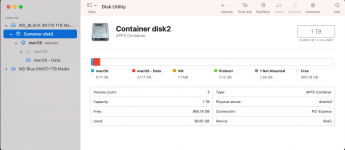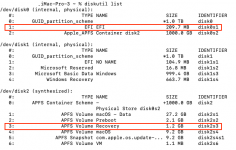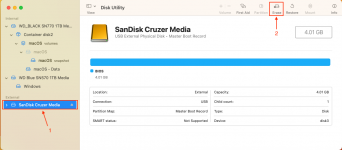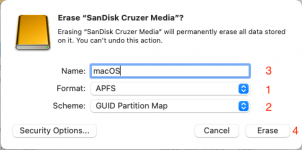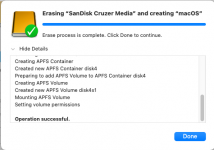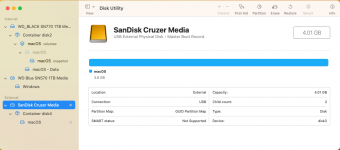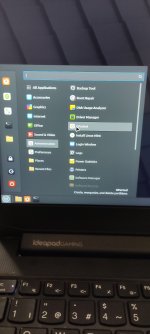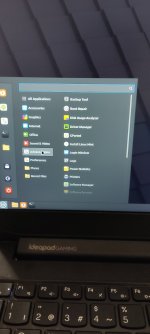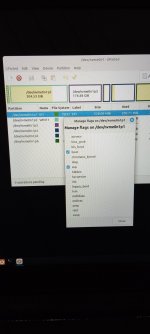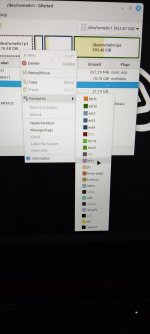When you Erase the target macOS drive in Disk Utility, you need to select APFS and GUID as the options. This will automatically create a macOS drive with both an EFI folder and an APFS Container, with a Volume for macOS to be installed on. Plus a number of other HIDDEN partitions. This is the standard setting for installing macOS. You need to to nothing more in respect of formatting the drive and creating partitions or volumes.
As part of the macOS Installation a Recovery partition will automatically be created on the drive, at the end in the free space taken from the main macOS APFS Volume.
You do not need to create any partitions, Disk Utility will do it for you. What Disk Utility doesn't create the macOS installer will.
Here is a view of my macOS drive (1TB WD SN770) in Disk Utility it shows the size and number of partitions created on the drive, all done automatically from the above steps.
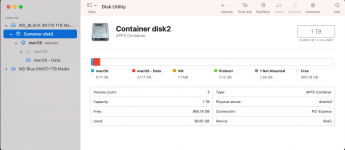
Disk Utility view of main APFS Container with 5 volumes/partitions shown.
Here is a view of the drives in my iMacPro 3 system, containing two WD 1TB NVME drives. One containing macOS Ventura, the other Windows 11.
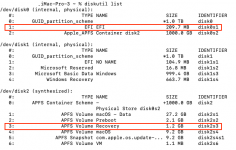
Terminal > diskutil > list command used to display all disks/volumes in the system.
The macOS drive is shown in two parts.
The first part is the main APFS Container - disk0. This includes the hidden/unmounted EFI partition disk0s1.
The second part - disk2 contains the Volumes within the container. As you can see one of the Volumes (disk2s3) is named Recovery. This is the macOS recovery volume/partition.