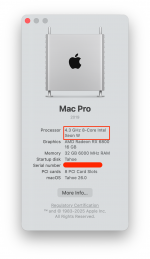Beta #3 installed successfully on these systems so far:
Install failures:
WARNING:
New default background is a photo of Lake Tahoe. Prior to login, the water will move...
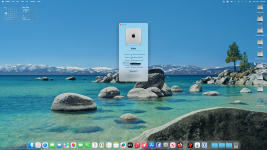
- Intel:
- Asus ROG Strix Z690-I mini-ITX via Software Update
- Gigabyte Z390 Designare via USB install disk (because I wanted to test the Beta 3 install disk)
- Asus Z690 ProArt via Software Update
- AMD
- Gigabyte B550 Vision D (AM4) via Software Update
Install failures:
- AMD
- Asus X670E Gene (AM5) because:
- USB install disk freezes at 17 Minutes Remaining
- Software Update does not work likely due to an issue with
RestrictEvents
- Asus X670E Gene (AM5) because:
WARNING:
- FileVault gets enabled by default
- Be sure to open System Settings -> Privacy and Security -> FileVault and turn it off (must wait until encryption is done, then turn it off and wait for decryption)
- Failure to do this means you may not be able use your login password on the next reboot
New default background is a photo of Lake Tahoe. Prior to login, the water will move...
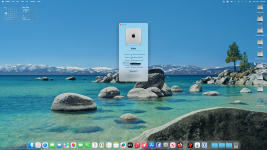
Last edited:



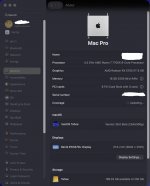
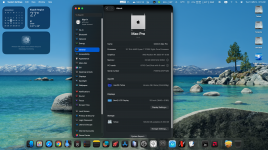

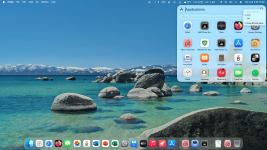

 Installation coming from dev2 went like a charm.
Installation coming from dev2 went like a charm. 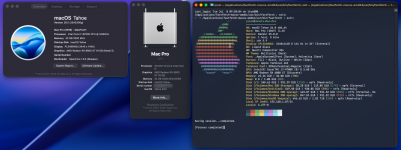
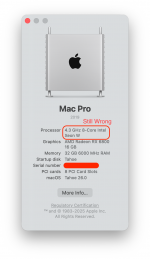
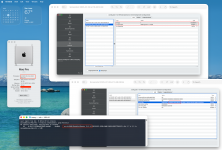
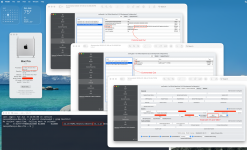
 ما زلتُ لا أستمتع بالنسخة التجريبية الثالثة، اتبعتُ نصيحة
ما زلتُ لا أستمتع بالنسخة التجريبية الثالثة، اتبعتُ نصيحة