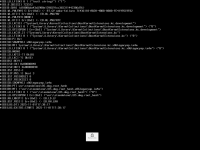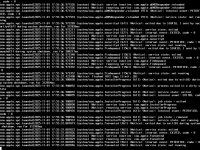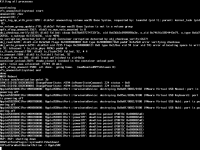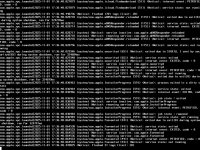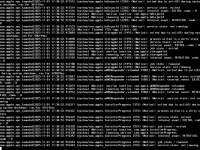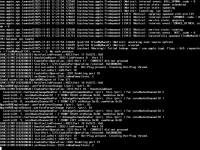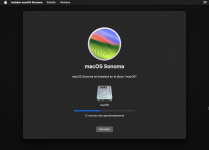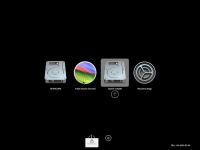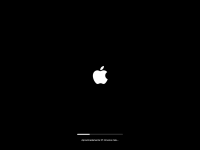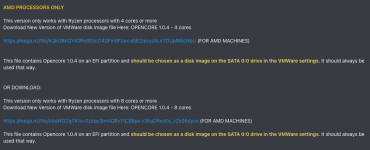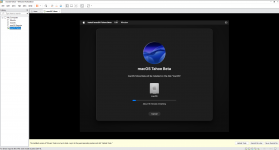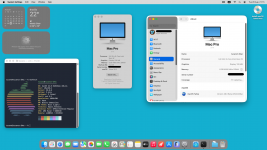Hello, I'm trying to install macOS Sonoma using this guide, but I can't get it to work. What happens to me is that the installer never fills the bar of this screen; it constantly reboots around this:
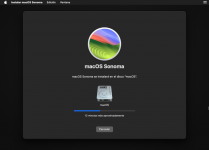
Then it shows me the following screen, but it doesn't fill either and reboots again around that same advance:
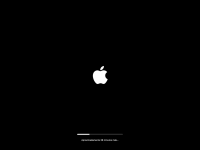
And finally, it shows me this other screen:
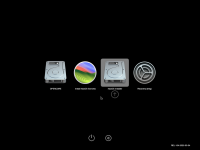
The only thing I can do is try to install it again, but it is an endless cycle of installation attempts that never ends. Does someone know what to do in this case?
I already enabled the SVM inside my BIOS, and I'm using:
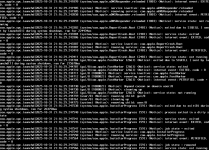
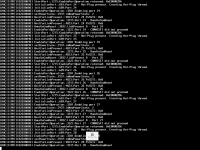
Extras:
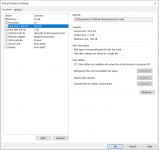
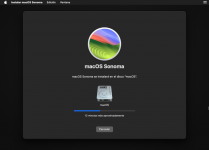
Then it shows me the following screen, but it doesn't fill either and reboots again around that same advance:
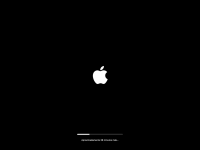
And finally, it shows me this other screen:
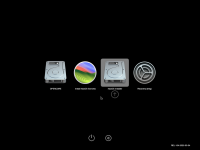
The only thing I can do is try to install it again, but it is an endless cycle of installation attempts that never ends. Does someone know what to do in this case?
I already enabled the SVM inside my BIOS, and I'm using:
- Windows 10 Pro
- AMD Ryzen 9 9950X 16-Core Processor 4.30 GHz
- 96 GB RAM
- MOB MSI MPG X870E Carbon WiFi
- NVIDIA GeForce RTX 4080
- SSD SSD Kingston Fury Renegade 2 TB (Kingston SFYRD2000G)
- HHD 3.6 TB ST4000DM004-2CV104
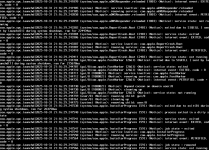
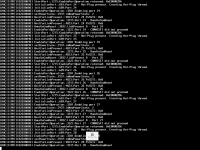
Extras:
- I did point 8 about adding:
- bcdedit /set hypervisorlaunchtype off
- reg add "HKLM\SYSTEM\CurrentControlSet\Control\DeviceGuard\Scenarios\HypervisorEnforcedCodeIntegrity” /v “Enabled” /t REG_DWORD /d 0 /f
- I have tried four different ISOs (including the Sonoma one you put in this guide), but I still get the same issue with any of them.
- I used the OPENCORE 16-core setup provided in this post and set the Hard Disk to SATA 0:0.
- The CD/DVD is on SATA 0:1.
- The Hard Disk 2 is on SATA 0:2.
- The lines inside my nacOS.vmx file were okay with a 16 as value.
- numvcpus = "16"
- cpuid.coresPerSocket = "16"
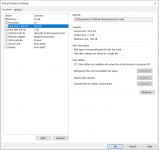
Last edited: