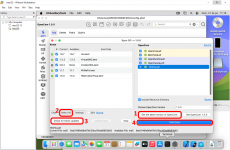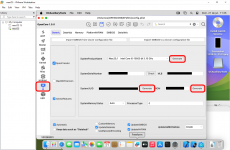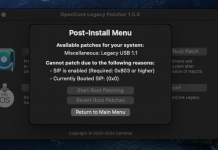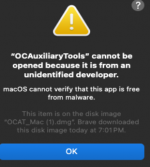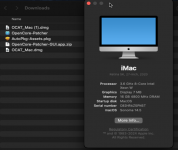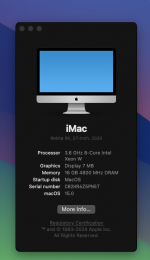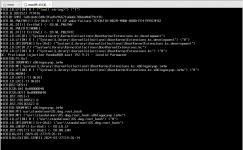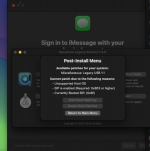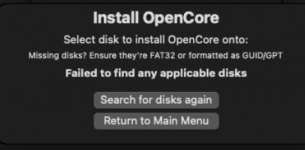Thanks for all your work and guidance,
@tucano2000 !
I've been able to get Sonoma 14.5 up and running on my AMD Ryzen 7 PRO 7840U w/ Radeon 780M GPU.
I have XCode 15.4, iOS 17.5 Simulator, and Visual Studio Code working.
The part that is not working for me is using OC Auxilliary Tools to tweak your OpenCore bootloader settings, both for the SystemProductName performance change and adding more CPUs. Every time I make these changes to /EFI/OC/config.plist, the system becomes unbootable. I have been very careful about it, but any change seems to bork it. I would love to be able to make such changes and get more performance out of the guest, because it is currently pretty slow as a build machine.
I also notice a warning message from within OC Auxilliary Tools that says it only works with OpenCore 0.8.8, and that there is a serialization issue with the config.plist file. Are you actually using a release version of these tools like you've linked to, or do I need to build the latest code to support OpenCore 1.0.0? Do you not see the same warning? It seems pretty likely that this tool is not compatible with your config.plist at this point. If you or anyone can comment on that, I would really appreciate it.
A few other notes on my experience that may help others:
- I've found that 1200x800 is about the maximum screen resolution with tolerable display lag for my simple use case of debugging the iOS version of my project. For those who need to do general macOS / iOS development, I think they will be better served by purchasing a Mac Mini and a cheap KVM.
- VMWare Workstation Player does not in fact come with VMWare Tools. I started working with Player, and had no way to install VMWare Tools or adjust the guest OS screen resolution. When I tried to install VMWare tools with Player, there would be an error message about the tools not being available. The VMWare Workstation Pro download you linked solved this issue because it provides the tools, including the tools ISO specific to macOS.
- For some reason, XCode does not install from Apple Store. It gets to 88% and fails. It definitely isn't a disk space issue in my case... I was able to install XCode using the 3rd party XCode releases from https://xcodereleases.com, extracting and moving XCode into /Applications/. In my case, I also had to run the following command to recognize this manual installation of XCode with the dev tools I'm using:
- sudo xcode-select -s /Applications/Xcode.app/Contents/Developer
- I don't see the danger in corrupting the OpenCore bootloader drive, or the need to manage multiple VMs for a backup... Whenever I make a change there that causes the guest to be unbootable, I just reload your virtual disk with an original copy from your Zip file and it's bootable again. It's only that 20 MB virtual disk itself that needs to be backed up.
Thanks again!
 www.vmware.com
www.vmware.com