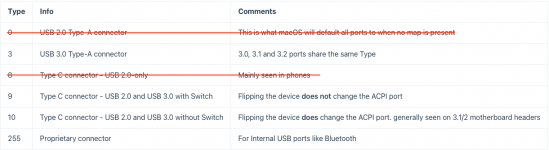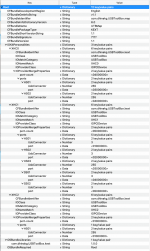Short answer is no, it is not correct.
You have 8 x ports activated in your UTBMap.kext/Contents/Info.plist.
- As I said in post #8, your laptop has a maximum of 10 ports.
- You have set 4 x ports as Internal (255),
- When your laptop probably only has 2 x Internal ports, serving the Bluetooth module and Webcam.
- You have set 4 x ports as USB3 (3),
- This is the correct number and includes 2 x Virtual USB2 ports and 2 x USB3 physical ports, which is also correct.
- 4 x ports will be from the 2 x physical Type-C ports on the right hand edge of the laptop.
- You don't have any ports set as Type-c in your UTBMap.kext.
- Seeing as you are activating 8 of the 10 ports, at least 2 of them should be set as Type-c+sw (9).
View attachment 9521 Info.plist showing the 8 x ports being activated in your kext.
You need to recheck each port and generate a new kext that includes the 10 ports, even if you are not using the 2 x USB2 speed ports served from the Type-C ports.
Adding descriptions of the the port, or location of the port really helps others understand which port is being activated.
You only have 4 x physical ports so the descriptions would be simple.
- Rear USB3 left or Rear USB3 right
- Type-C left or Type-C right.
- Name the Bluetooth module as BT Internal
- Name the Webcam as Webcam internal
Simples!
Do you have a Type-C device to test the 2 x Type-C ports?
You may need aType-C to Type-A adapter to test the USB2 sides of the Type-C ports, this is what I use.