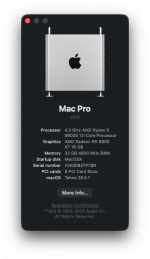After a successful installation of Sequoia I figured I would give Tahoe a try. I am using my current Efi as a base. I updated my USBMap using Corpnewt's latest UBMap script and hopefully applied the latest kernel patches correctly. I also tried disabling whatevergeen. Not sure where people are getting the Tahoe recovery image from, but I found a Git Workflow that is suppose to create it for me (can post the link if asked). Not sure where to go from here. Recovery stops early in the boot process.
Trying to install Tahoe
- Thread starter srgrusso
- Start date
-
Hello Guest. Before you post check the Troubleshooting guide here, Dortania Troubleshooting
You are using an out of date browser. It may not display this or other websites correctly.
You should upgrade or use an alternative browser.
You should upgrade or use an alternative browser.
We are using the full 17Gb+ Tahoe installer, which we downloaded from Apple’s servers. You should do the same, if you already have Sequoia running on your system.
Using Corpnewt’s gibMacOS script, allows you to download any recent, and some not so recent versions of macOS. The script connects to Apple’s servers when undertaking the downloads.
Using Corpnewt’s gibMacOS script, allows you to download any recent, and some not so recent versions of macOS. The script connects to Apple’s servers when undertaking the downloads.
Thanks. I have the full Tahoe image downloaded. I will need to look up how to use it for installationWe are using the full 17Gb+ Tahoe installer, which we downloaded from Apple’s servers. You should do the same, if you already have Sequoia running on your system.
Using Corpnewt’s gibMacOS script, allows you to download any recent, and some not so recent versions of macOS. The script connects to Apple’s servers when undertaking the downloads.
On a real Mac or in your Hack’s Sequoia run the Tahoe CreateInstallMedia Terminal command, to restore the OS to an empty 32GB+ USB drive. Then add/copy your EFI folder to the EFI partition on the USB drive.
 support.apple.com
support.apple.com
Create a bootable installer for macOS – Apple Support (UK)
You can use a USB flash drive or other secondary volume as a startup disk from which to install the Mac operating system. These steps are primarily for system administrators and other experienced users.
Attachments
The display image above shows and issue with your Ethernet/LAN port(s).
Your motherboard contains 2 x LAN ports.
1x Realtek® 8126 5G LAN
1x Realtek® 8125 2.5G LAN
The 5G port will not work in macOS, so you need to make sure you are connected to the 2.5G LAN port. That is the only LAN port that will work with LucyRTL8125Ethernet.kext.
It might be wise to disable the 5G LAN port in the Bios, to prevent it from showing to macOS. It might be fine to enable it after you have run the installation, if you are using it in Windows or Linux.
The AMD Kernel patches look fine to me, for a 12-core/24-thread CPU.
Try this revised EFI folder, see if it gets you any further along the installation path.
Your motherboard contains 2 x LAN ports.
1x Realtek® 8126 5G LAN
1x Realtek® 8125 2.5G LAN
The 5G port will not work in macOS, so you need to make sure you are connected to the 2.5G LAN port. That is the only LAN port that will work with LucyRTL8125Ethernet.kext.
It might be wise to disable the 5G LAN port in the Bios, to prevent it from showing to macOS. It might be fine to enable it after you have run the installation, if you are using it in Windows or Linux.
The AMD Kernel patches look fine to me, for a 12-core/24-thread CPU.
Try this revised EFI folder, see if it gets you any further along the installation path.
Attachments
I disabled what I assumed to be the correct controller in bios. I tested my connection and it still works. I only use the 2.5G port since it's the only one that worked in Linux when I bought this motherboard. I tried your updated EFI and it is bootlooping.The display image above shows and issue with your Ethernet/LAN port(s).
Your motherboard contains 2 x LAN ports.
1x Realtek® 8126 5G LAN
1x Realtek® 8125 2.5G LAN
The 5G port will not work in macOS, so you need to make sure you are connected to the 2.5G LAN port. That is the only LAN port that will work with LucyRTL8125Ethernet.kext.
It might be wise to disable the 5G LAN port in the Bios, to prevent it from showing to macOS. It might be fine to enable it after you have run the installation, if you are using it in Windows or Linux.
The AMD Kernel patches look fine to me, for a 12-core/24-thread CPU.
Try this revised EFI folder, see if it gets you any further along the installation path.
Edit: I just tried my EFI with the 5G network controller disabled in bios and it booted all the way into the installer. Wanted to make you aware before you spend any more time on it. I will through a fresh drive in and try installing Tahoe. I will post an update soon.
Thanks for all your help
Attachments
Last edited:
There are 2 issues I would like to fix. When I boot up the monitors turn off for part of the boot process. I can see the beginning part of the boot logo and then the monitors lose signal until the login screen. Also when display goes to sleep the only way I can wake it up is by cycling the power button on the monitor. I assume sleep states are not possible with an AMD cpu.
Sleep states are possible with an AMD CPU. But you need to get your system USB ports configured correctly.
Which kext are you using for your RX 6800 XT, WhateverGreen or NootRX.kext?
Which kext are you using for your RX 6800 XT, WhateverGreen or NootRX.kext?
Is there more than just port mapping I need to do with my usb or is my port mapping incorrect? Should I do it again now that I am on Tahoe? I am using whatevergreen for my RX 6800 XTSleep states are possible with an AMD CPU. But you need to get your system USB ports configured correctly.
Which kext are you using for your RX 6800 XT, WhateverGreen or NootRX.kext?
You need to use Corpnewt’s USBMap to create a suitable USB configuration for Tahoe.
You also need to remember that as this is an AMD system with multiple USB Controllers that each controller can support and activate 15 x ports. So there is no need to disable any of them if the total number under each controller is 15 or less.
The next issue you need to be aware of is how physical and virtual ports from the same external port or motherboard header are to be configured. As an example, a Physical USB3 port on the rear I/O plate will have two ports, the physical USB3 and a virtual USB2 side. Both should be set with the same connector type of USB3 (3). The virtual USB2 port should never be set with connector type USB2 (0).
This configuration should be used for any USB3 motherboard header ports
Any device or component served from a USB2 motherboard header should always be set with connector type ‘Internal’ (255), not as USB2 (0).
The only port that may or could cause any difficulties when discovering them are Type-C ports and headers, as these can be either Type-c+switch (9) or Type-c without a switch (10).
You also need to remember that as this is an AMD system with multiple USB Controllers that each controller can support and activate 15 x ports. So there is no need to disable any of them if the total number under each controller is 15 or less.
The next issue you need to be aware of is how physical and virtual ports from the same external port or motherboard header are to be configured. As an example, a Physical USB3 port on the rear I/O plate will have two ports, the physical USB3 and a virtual USB2 side. Both should be set with the same connector type of USB3 (3). The virtual USB2 port should never be set with connector type USB2 (0).
This configuration should be used for any USB3 motherboard header ports
Any device or component served from a USB2 motherboard header should always be set with connector type ‘Internal’ (255), not as USB2 (0).
The only port that may or could cause any difficulties when discovering them are Type-C ports and headers, as these can be either Type-c+switch (9) or Type-c without a switch (10).
Thanks for the good explanation. I had a hard time finding definite information on this. You just confirmed my interpretation of what I have read.You need to use Corpnewt’s USBMap to create a suitable USB configuration for Tahoe.
You also need to remember that as this is an AMD system with multiple USB Controllers that each controller can support and activate 15 x ports. So there is no need to disable any of them if the total number under each controller is 15 or less.
The next issue you need to be aware of is how physical and virtual ports from the same external port or motherboard header are to be configured. As an example, a Physical USB3 port on the rear I/O plate will have two ports, the physical USB3 and a virtual USB2 side. Both should be set with the same connector type of USB3 (3). The virtual USB2 port should never be set with connector type USB2 (0).
This configuration should be used for any USB3 motherboard header ports
Any device or component served from a USB2 motherboard header should always be set with connector type ‘Internal’ (255), not as USB2 (0).
The only port that may or could cause any difficulties when discovering them are Type-C ports and headers, as these can be either Type-c+switch (9) or Type-c without a switch (10).
Thanks again for all your help.
Edit: Sorry it was the device I was using for 3.0
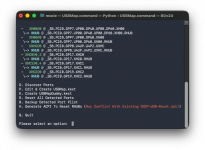
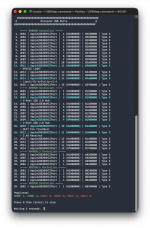
Last edited: