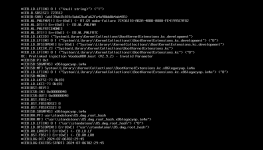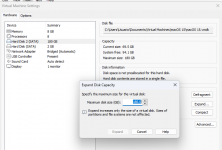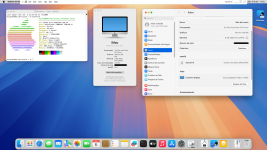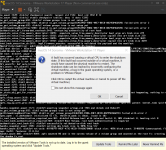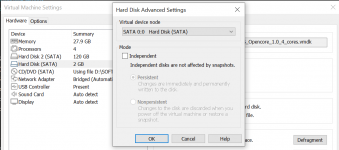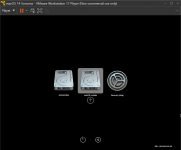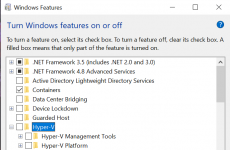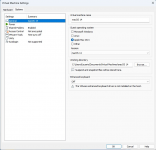I have a Ryzen9 5950x and I'm getting the following error after many hours of installation
"A fault has occurred causing a virtual CPU to enter the shutdown state. If this fault had occurred outside of a virtual machine, it would have caused the physical machine to restart. The shutdown state can be reached by incorrectly configuring the virtual machine, a bug in the guest operating system, or a problem in VMware Player."
View attachment 14503
1) Config vmware to 1 processor 4 cores (primary cause for the stuck right at the beginning as shown in your screenshot)
2) Disable hiper-v on windows
3) Patch vmware with unlock tool.
This patch releases the Apple Mac OS X version configuration option in VMWare under Virtual Machine Settings, Options, Apple Mac OS X:
use "macOS 14" when configuring your virtual machine.
4) Set Hard Disk (Sata): macOS_Opencore_1.0_4_cores.vmdk (SATA 0:0) should always be the first boot drive.
In newer versions of WMWare choose "Keep existing format" if you are asked when adding the image of this drive.
All these procedures are described in more detail in the tutorial.
The installation process takes less than an hour depending on the configuration of your machine and the type of SSD installed.
There really is a problem with your vmware configuration or with windows itself as hyper-v is enabled.
Read the whole tutorial again and check what you haven't done correctly.
I recommend using sonoma 14.5 because there are still some bugs with Sequoia which is in beta.I