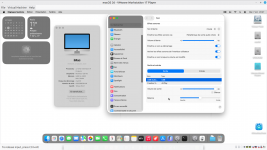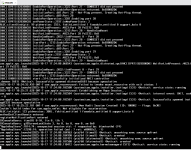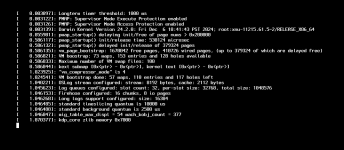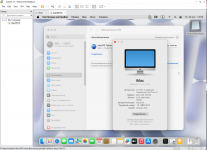I can't seem to update to 15.7.1. It will download but fail upon installation.
How do I download the update as an ISO that I can mount and install?
edit: downloaded it from here:
https://mrmacintosh.com/macos-sequoia-full-installer-database-download-directly-from-apple/
Here's how to create the macOS Sequoia ISO file on macOS.
Install the InstallAssistant.pkg file you downloaded from the internet and follow the steps below:
Open Terminal via Spotlight or by clicking Finder > Applications > Utilities > Terminal.
Copy and paste the following command into Terminal and press Return to create an empty disk image.
hdiutil create -o /tmp/Sequoia -size 17810m -volname Sequoia -layout SPUD -fs HFS+J
The size of the disk image (17810m) should be adequate for the macOS installer; this value may vary depending on the actual size needed.
Mount the disk image you created using the following command:
hdiutil attach /tmp/Sequoia.dmg -noverify -mountpoint /Volumes/Sequoia
Create the installation media by running the command below. Enter your administrator password when prompted.
sudo /Applications/Install\ macOS\ Sequoia.app/Contents/Resources/createinstallmedia --volume /Volumes/Sequoia --nointeraction
Ensure that the name of the macOS installer app (e.g., “Install macOS Sequoia.app”) is correct and matches what you have in your Applications folder.
Eject the disk image once you see the message "Install media now available at "/Volumes/Install macOS Sequoia".
hdiutil eject -force "/Volumes/Install macOS Sequoia"
Continue to run the command to convert the disk image to a CRD file.
hdiutil convert /tmp/Sequoia.dmg -format UDTO -o ~/Desktop/Sequoia
Execute the command below to rename the CDR file to an ISO file.
mv -v ~/Desktop/Sequoia.cdr ~/Desktop/Sequoia.iso
Delete the temporary disk image file with the following command:
rm -fv /tmp/Sequoia.dmg
The ISO image will be on the MacOS desktop, and if you want, you can use a USB flash drive or the network to transfer the file to your Windows host.