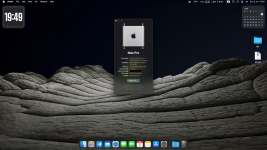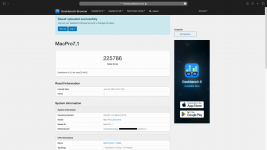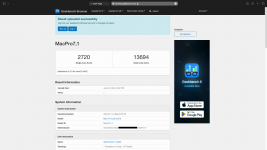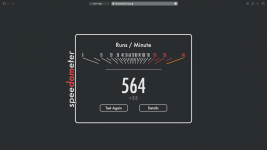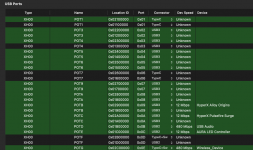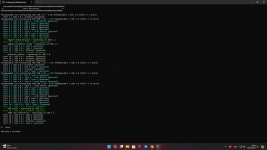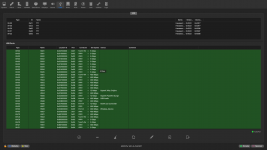I checked your USBMap.kext to see how ports are mapped and I'm not sure what method you used but you have four controllers identified, three of them with 14 ports and all three of these are mapped identically the same. Each of the three call out the same type of port and to the same port address. That is not a correct result, each controller serves its own ports and each will vary by type and port address.
If you doubt me use a plist editor to open the kext and then drill down to see ports under the MacPro7,1-XH00, MacPro7,1-XH00-1 and MacPro7,1-XHC2 controllers. All are ports listed within each controller is the same.
This is what Asus says you have for USB Ports but doesn't account for internal ports that are needed to support your ROG SupremeFX 7.1 Surround Sound High Definition Audio CODEC ALC4080, your Aura Controller and or Bluetooth.
Rear USB (Total 12 ports)
1 x USB 3.2 Gen 2x2 port (1 x USB Type-C®)
8 x USB 3.2 Gen 2 ports (7 x Type-A + 1 x USB Type-C®)
1 x USB 3.2 Gen 1 port (1 x Type-A)
2 x USB 2.0 ports (2 x Type-A)
Front USB (Total 7 ports)
1 x USB 3.2 Gen 2x2 connector (supports USB Type-C® )
1 x USB 3.2 Gen 1 header supports additional 2 USB 3.2 Gen 1 ports
2 x USB 2.0 headers support additional 4 USB 2.0 ports
You are missing some of the Type C ports, some of the USB 2 and all internal ports as mentioned above.
By itself the USBMap script will incorrectly label ports and you have to diligent to identify what port is being identified and edit it to be correct.
Here's a primer on mapping ports stolen from Edhawk
To discover the correct connector type for each Type-C port/header you need to do the following:
- Plug in a Type-C device to a type-c port and a specific port will be highlighted.
- Eject the Type-C device, flip it 180° and reinsert the device in the same port.
- If the same port is highlighted then the connector is Type-c+switch (9)
- If a different port is highlighted then the connector is Type-c without switch (10).
- Any virtual USB2 ports served by the Type-C port or header would need to match the physical attribute of the port or header when a Type-C device is used.
- You may not activate or use the virtual USB2 ports on the Type-C ports/header, in which case you can ignore them and leave them out of your USB configuration.
- Your PC case may not have a front Type-C port, in which case the Type-C header would not be used and can be ignored.
You need to remember the following when undertaking the USB port discovery,
- Only Type-A USB2 physical ports (black tang) should be set with connector type USB2 (0).
- Any Type-A USB3 physical port (red or Blue tang) should be set with connector type USB3 (3), no matter which Gen.
- Any USB2 virtual port served from a Physical USB3 port should be set with the connector type USB3 (3) to match the physical port characteristics.
- Any USB3 or USB2 ports served from a USB3 motherboard header should be set with connector type USB3 (3).
- Any port or device served from a USB2 motherboard header should be set with connector type 'Internal' (255), never as USB2 (0).
- Type-C ports and headers have been explained above.
Again I don't know how you mapped your ports but I recommend USBMap by CorpNewt or USBToolBox for Windows. Either way you are going to need to start over and take you time plugging various devices in and then labeling the results