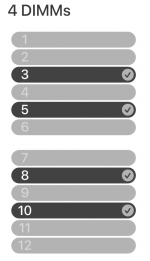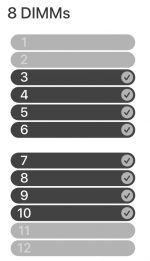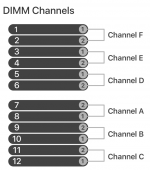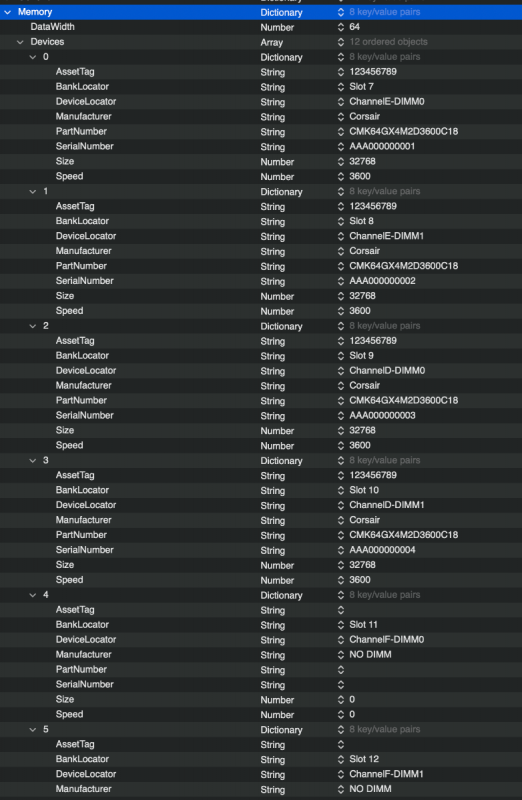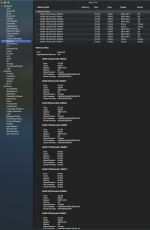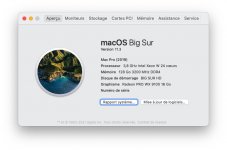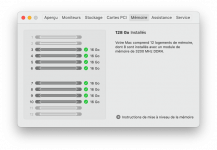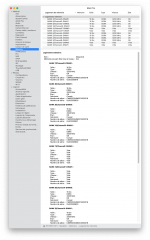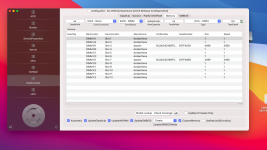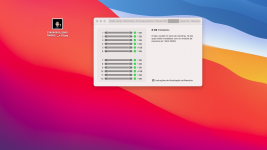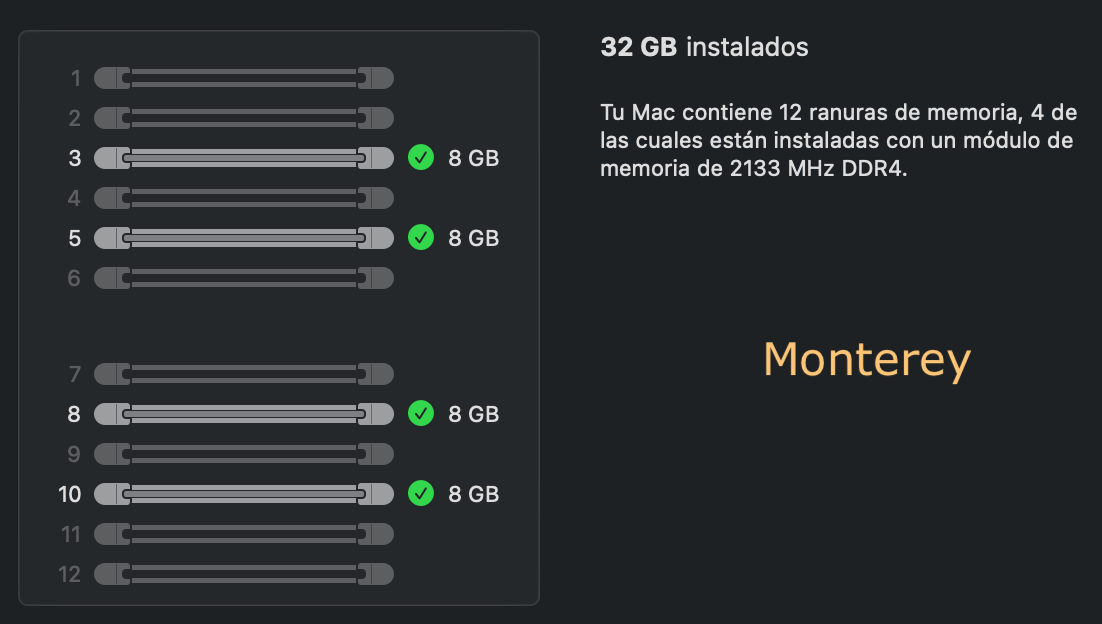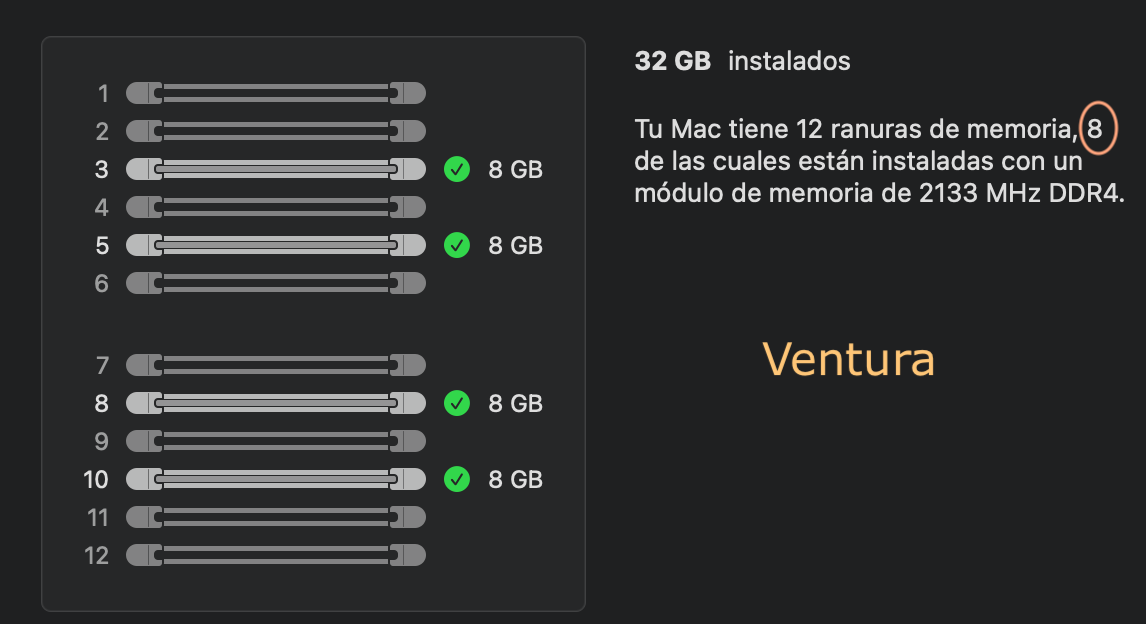I've finally figured out how to correctly use the Memory section in OC. I decided to work on this since I've now changed to using MacPro7,1 instead of iMacPro1,1 due to the former apparently being a better match for going forward with AMD 6x00XT GPUs.
If you follow this guide carefully, you will not need the kext "RestrictEvents.kext" file, and you will no longer see a memory error. I've only tested in Big Sur, but it should work under Catalina as well.
Here's the memory guide:
OC's "BANK" numbers were re-arranged to better match the memory upgrade instructions per Apples's docs. The Bank numbers in their order of appearance are slots: 7, 8, 9, 10, 11, 12, 6, 5, 4, 3, 2, and 1. These correspond to the slot numbers on the memory board. In Apple's docs, the slots are arranged into DIMM Channels, A-F. DIMM Channel A are Banks/slots 7, 8; B are 9,10; C are 11, 12; D are 5, 6; E are 3, 4; and F are 1, 2 (as shown in spoiler below).
If properly arranged, below is what is seen with 8 DIMMs installed on my TRX40 mobo. While most mobos only allow 8 memory slots (and some only allow 4), an actual MacPro7,1 has 12 slots, so our mobos will always have at least 4 slots empty. Now, should you only be using 4 memory sticks, then set to empty the following slots: 1, 2, 3, 5, 8, 10, 11, 12. In other words, if you are using 4 DIMMs, only slots 4, 6, 7 and 9 will be populated (thanks djlild7hina!).
Note: this does not mean you physically move your DIMMs about on your mobo; this whole process is to map your DIMMs into software locations where the macOS is expecting them to be positioned. Keep your DIMMs physically where the mobo manual recommends.
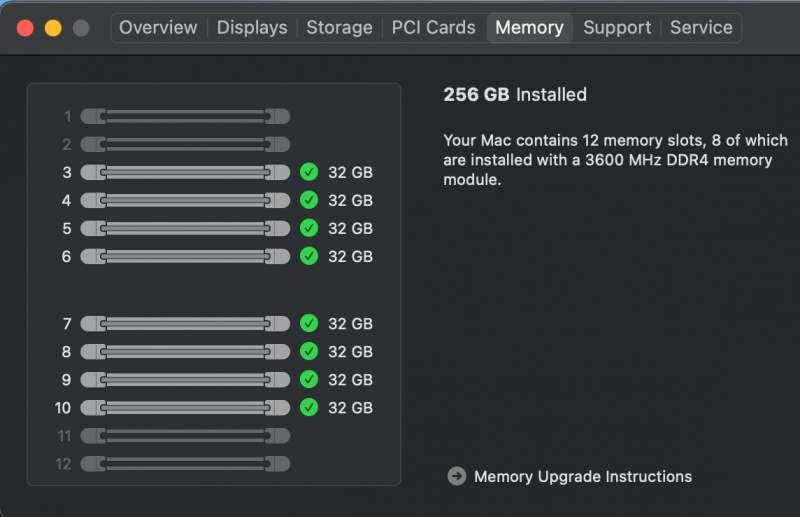
The code within OC is shown in excerpt below (I use PlistEditPro; the full code is downloadable as an attachment). Add it enbloc as the "Memory" section within the PlatformInfo section (also make sure to enable "CustomMemory"). The SNs are arbitrary (add your actual ones if you're more OCD than me). The part numbers are mine as used, made by Cosair; change these values as you wish. The AssetTag is also arbitrary but only entered if that memory slot is populated. Finally, change the Size and Speed values to better match your DIMM.
If SystemInformation is run, the following is seen:
In the attachment, I included the 8 DIMMs as well as one for 4 DIMMs (4 DIMM verified and fixed by djlild7hina on another forum). Inactivate either one with "#" symbol or activate by removing "#" and editing the label heading to "Memory":

Attached file updated to also correct 2 and 4 DIMM settings.
If you follow this guide carefully, you will not need the kext "RestrictEvents.kext" file, and you will no longer see a memory error. I've only tested in Big Sur, but it should work under Catalina as well.
Here's the memory guide:
OC's "BANK" numbers were re-arranged to better match the memory upgrade instructions per Apples's docs. The Bank numbers in their order of appearance are slots: 7, 8, 9, 10, 11, 12, 6, 5, 4, 3, 2, and 1. These correspond to the slot numbers on the memory board. In Apple's docs, the slots are arranged into DIMM Channels, A-F. DIMM Channel A are Banks/slots 7, 8; B are 9,10; C are 11, 12; D are 5, 6; E are 3, 4; and F are 1, 2 (as shown in spoiler below).
If properly arranged, below is what is seen with 8 DIMMs installed on my TRX40 mobo. While most mobos only allow 8 memory slots (and some only allow 4), an actual MacPro7,1 has 12 slots, so our mobos will always have at least 4 slots empty. Now, should you only be using 4 memory sticks, then set to empty the following slots: 1, 2, 3, 5, 8, 10, 11, 12. In other words, if you are using 4 DIMMs, only slots 4, 6, 7 and 9 will be populated (thanks djlild7hina!).
Note: this does not mean you physically move your DIMMs about on your mobo; this whole process is to map your DIMMs into software locations where the macOS is expecting them to be positioned. Keep your DIMMs physically where the mobo manual recommends.
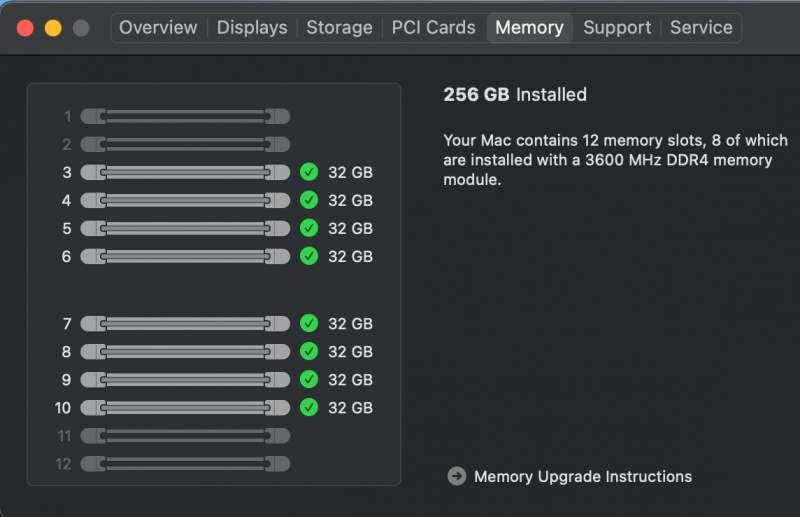
The code within OC is shown in excerpt below (I use PlistEditPro; the full code is downloadable as an attachment). Add it enbloc as the "Memory" section within the PlatformInfo section (also make sure to enable "CustomMemory"). The SNs are arbitrary (add your actual ones if you're more OCD than me). The part numbers are mine as used, made by Cosair; change these values as you wish. The AssetTag is also arbitrary but only entered if that memory slot is populated. Finally, change the Size and Speed values to better match your DIMM.
If SystemInformation is run, the following is seen:
In the attachment, I included the 8 DIMMs as well as one for 4 DIMMs (4 DIMM verified and fixed by djlild7hina on another forum). Inactivate either one with "#" symbol or activate by removing "#" and editing the label heading to "Memory":

Attached file updated to also correct 2 and 4 DIMM settings.
Attachments
Last edited: