Just started with Hackintoshing yesterday and had success with OpenCore. Overall time spent ~ 8 hours.
Specs:
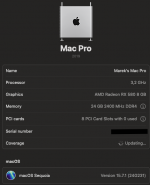

Fun part (the struggle):
Most of the time I fall back to OpenCore installation guide for up to date info.
For SSDTs I used the one prebuilt.
My goal is to use this machine to finish of building iOS app and make some screenshots from simulator for app store submission and then look around and think about if switch to Apple would be worth the money. Maybe will tinker more and enable most of the functionality ...
My question to community: I had on this machine installed Ubuntu Server where I worked with local LLMs, had there installed print server so I could print over Wi-Fi to my old HP LaserJet printer, overall experimenting with it in my VPN so I had access to it through SSH from my iPhone anywhere I was, I really liked the centralized powerful machine still with me, is possible to do similar stuff with such Hackintosh ?
PS: EFI in attachment cleaned of serial number, if anyone has time to review it by eye I would appreciate so I know if I did some "no no"
Specs:
- GIGABYTE B450M DS3H
- AMD Ryzen 5 1600 (12nm)
- EVGA 600 BQ
- AMD Radeon RX 580 8 GB
- 24 GB 2400 MHz DDR4
- Samsung 860 EVO 500 GB
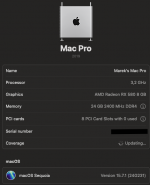

Fun part (the struggle):
- ethernet was not working (which was needed for installation from restore image) problem was 50% latest version of kext for realtek card not working, I also added at the same time boot arg thats where are other 50%, I found some older version from some forum (EFI will be attached) which I run now
- other than that after installation I needed to do en0 fix to make "built in" flag enabled and that unblocked my problem with login with apple id -> apple store issue
Most of the time I fall back to OpenCore installation guide for up to date info.
For SSDTs I used the one prebuilt.
My goal is to use this machine to finish of building iOS app and make some screenshots from simulator for app store submission and then look around and think about if switch to Apple would be worth the money. Maybe will tinker more and enable most of the functionality ...
My question to community: I had on this machine installed Ubuntu Server where I worked with local LLMs, had there installed print server so I could print over Wi-Fi to my old HP LaserJet printer, overall experimenting with it in my VPN so I had access to it through SSH from my iPhone anywhere I was, I really liked the centralized powerful machine still with me, is possible to do similar stuff with such Hackintosh ?
PS: EFI in attachment cleaned of serial number, if anyone has time to review it by eye I would appreciate so I know if I did some "no no"








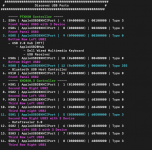
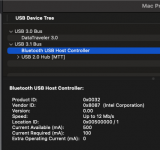
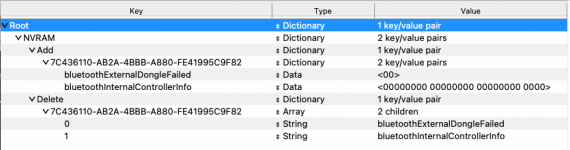
 note for myself, always use official websites!
note for myself, always use official websites!