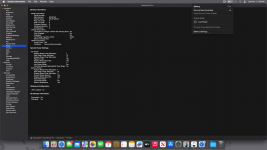Whenever I boot into macOS and log in everything is slow and laggy. I log in and for the first few seconds all I can see is the dock and a grey wallpaper. After a bit the wallpaper finally loads and my widgets start to appear but they look white until quite a bit maybe a minute or two has passed and then that's when they fully load. After this I would assume everything has loaded because some time has passed but nope the animations are still laggy and opening things takes a while. I don't know why this is happening because after I leave the laptop alone for a bit (around 3 minutes or more) everything finally starts being butter smooth like it's supposed to be. I'd like to fix this because it's quite annoying having to wait for my laptop to stop lagging. I increased the VRAM to 2 gigs thinking it was a VRAM issue but that hasn't fixed the problem. I've attached my OC folder down below, Thank you.
macOS lagging for the first few minutes after booting and logging in
- Thread starter Katakuna
- Start date
-
Hello Guest. Before you post check the Troubleshooting guide here, Dortania Troubleshooting
You are using an out of date browser. It may not display this or other websites correctly.
You should upgrade or use an alternative browser.
You should upgrade or use an alternative browser.
You have a DeviceProperties entry for your Broadcom WiFi module in your config.plist. This is not recommended when using NootedRed.kext.
You have kexts present and enabled in your setup for both Broadcom and Intel WiFi/BT cards. This shouldn’t be the case. As the two devices and their kexts will clash in macOS.
Which laptop do you use?
Which CPU and AMD IGPU does it contain?
Does it contain a discrete GPU?
If yes, how are you disabling the dGPU so it doesn’t interfere with macOS?
Which WiFi/BT card is installed?
You have kexts present and enabled in your setup for both Broadcom and Intel WiFi/BT cards. This shouldn’t be the case. As the two devices and their kexts will clash in macOS.
Which laptop do you use?
Which CPU and AMD IGPU does it contain?
Does it contain a discrete GPU?
If yes, how are you disabling the dGPU so it doesn’t interfere with macOS?
Which WiFi/BT card is installed?
I have an ASUS Vivobook M1502IA
It contains the Ryzen 5 4600H and for the iGPU I think it contains the Radeon RX Vega 6 integrated graphics
It does not have a discrete GPU just integrated graphics
I have an Intel AX210 installed after I switched out my Mediatek wifi card
I used patches to get native WIFI working so that could be why I have kexts and the entry for Broadcom WiFi modules and I used the intel bluetooth kexts for bluetooth. Everything works fine even iServices except for that weird bug I'm getting
It contains the Ryzen 5 4600H and for the iGPU I think it contains the Radeon RX Vega 6 integrated graphics
It does not have a discrete GPU just integrated graphics
I have an Intel AX210 installed after I switched out my Mediatek wifi card
I used patches to get native WIFI working so that could be why I have kexts and the entry for Broadcom WiFi modules and I used the intel bluetooth kexts for bluetooth. Everything works fine even iServices except for that weird bug I'm getting
Last edited:
Remove all entries, patches, kexts etc. for the Broadcom WiFi & Bluetooth devices from your OC EFI.
Except BlueToolFixup.kext, which your Intel Bluetooth device will need.
Make sure you don’t have AirportItlwm.kext installed as it won’t work. You need to use Itlwm.kext & the Heliport app for your Intel WiFi.
Except BlueToolFixup.kext, which your Intel Bluetooth device will need.
Make sure you don’t have AirportItlwm.kext installed as it won’t work. You need to use Itlwm.kext & the Heliport app for your Intel WiFi.
I apologize for not responding, I did all that and yet the problem still stayed. When I went to charge my laptop I noticed that whenever I plug the charger in while it's lagging the problem goes away and if I plug it in on the lock screen and log in it doesn't happen at all.
I have no idea why things would change in the manner you said when mains power is provided and/or you login from the Lock Screen. That makes no logical sense.
Having looked through your OC folder again, I would try disabling or removing these two entries from your OC setup.
Having looked through your OC folder again, I would try disabling or removing these two entries from your OC setup.
- /EFI/OC/ACPI/SSDT-ALSO.aml
- /EFI/OC/Kexts/SMCLightSensor.kext,
How does the battery work and how long does it last when running Windows or Linux?
Do you have any issues while running the laptop on the battery in any other OS?
Do you have any issues while running the laptop on the battery in any other OS?
I have both Windows 11 and Ubuntu installed on the laptop and the battery works fine on them, it won't last hours only a couple from 1 to 3 hours due to the age of the laptop but still I have no issues with the battery. Also I forgot to add the issue wasn't present at all when I started using MacOS, I would log in and it would be fine it just randomly came up later on as I kept using MacOS and that's when I increased my VRAM to see if it helped but it didn't.
Try disabling AsusSMC.kext. See if that makes any difference.
The kext supports the following:

 github.com
github.com
Can you download and install Hackintool application, if you don't already have it installed.

 github.com
github.com
The kext supports the following:
- Full Fn keys support
- Native ALS support
- Native keyboard backlight support (16 levels, smooth transition, auto adjusting, auto turning off)
- Battery Health Charging
AsusSMC/patches at master · hieplpvip/AsusSMC
A VirtualSMC plugin provides native macOS support for ALS, keyboard backlight and Fn keys on Asus laptops - hieplpvip/AsusSMC
Can you download and install Hackintool application, if you don't already have it installed.
Releases · benbaker76/Hackintool
The Swiss army knife of vanilla Hackintoshing. Contribute to benbaker76/Hackintool development by creating an account on GitHub.
- Then navigate to the Utilities Tab (top 2nd from the right),
- Select the 'Dump ACPI' icon (bottom of the window 4th from the right)
- This will start a wizard that will download and copy the ACPI tables from your system.
- Create a new folder on your desktop and select it as the location to save the ACPI tables.
- Zip and attach a copy of the ACPI folder to a post below.
I've had a look through the ACPI tables you provided above and would comment as follows:
SSDT-14 to SSDT-19 inclusive, are copies of the custom SSDT's you are currently using in your OpenCore setup.
DSDT, SSDT and SSDT-1 to SSDT13 inclusive are the native AMD ACPI tables from your laptop.
Just to check if there were any issues with your current custom SSDT's I extracted the native AMD tables to a separate folder and ran Corpnewt's SSDTTime script, using options 1, 3, 4, 5, 8, 0, A, C & F.
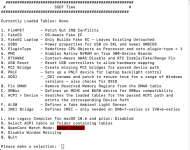 SSDTTime main screen with options shown.
SSDTTime main screen with options shown.
Below is a screenshot showing the custom API tables generated using your system ACPI tables and Corpnewt's SSDTTime script.
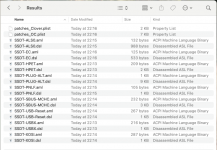 Finder view of 'Results' folder contents.
Finder view of 'Results' folder contents.
A copy of the Results folder is attached for your use.
I would like you to use these new '.aml' tables in your OC setup, in place of the SSDT's you are currently using. To see if this fixes your system lagging issues.
Your ACPI folder contents would go from this first screenshot to look like the second image below.
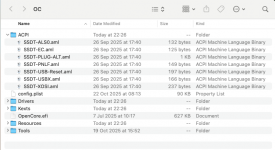 Current /EFI/OC/ACPI folder contents
Current /EFI/OC/ACPI folder contents
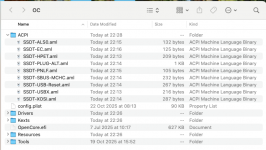 Revised /EFI/OC/ACPI folder contents, using new SSDT's
Revised /EFI/OC/ACPI folder contents, using new SSDT's
These would show as follows in your config.plist, using the ACPI entries generated by SSDTTime.
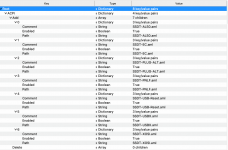 Current ACPI > Add section in OC config.plist attached to post #1
Current ACPI > Add section in OC config.plist attached to post #1
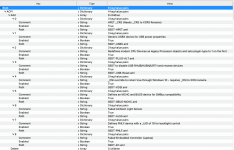 Revised ACPI > Add section
Revised ACPI > Add section
You would also need to add a few ACPI Patches to your config.plist, without these patches the SSDT-HPET.aml and SSDT-XOSI.aml tables won't work. The patches are contained in the Results folder within 'patches_OC.plist'. There are 6 x patches that need to be added to your config.plist for the two SSDT's to work in macOS.
I have amended the OC folder attached to include the new SSDT's and patches etc. See if using this folder makes any difference.
SSDT-14 to SSDT-19 inclusive, are copies of the custom SSDT's you are currently using in your OpenCore setup.
DSDT, SSDT and SSDT-1 to SSDT13 inclusive are the native AMD ACPI tables from your laptop.
Just to check if there were any issues with your current custom SSDT's I extracted the native AMD tables to a separate folder and ran Corpnewt's SSDTTime script, using options 1, 3, 4, 5, 8, 0, A, C & F.
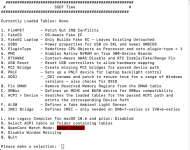 SSDTTime main screen with options shown.
SSDTTime main screen with options shown.Below is a screenshot showing the custom API tables generated using your system ACPI tables and Corpnewt's SSDTTime script.
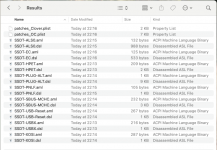 Finder view of 'Results' folder contents.
Finder view of 'Results' folder contents.A copy of the Results folder is attached for your use.
I would like you to use these new '.aml' tables in your OC setup, in place of the SSDT's you are currently using. To see if this fixes your system lagging issues.
Your ACPI folder contents would go from this first screenshot to look like the second image below.
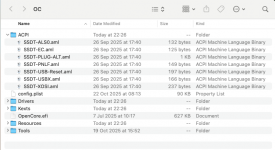 Current /EFI/OC/ACPI folder contents
Current /EFI/OC/ACPI folder contents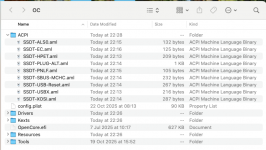 Revised /EFI/OC/ACPI folder contents, using new SSDT's
Revised /EFI/OC/ACPI folder contents, using new SSDT'sThese would show as follows in your config.plist, using the ACPI entries generated by SSDTTime.
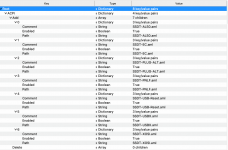 Current ACPI > Add section in OC config.plist attached to post #1
Current ACPI > Add section in OC config.plist attached to post #1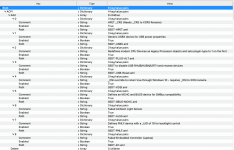 Revised ACPI > Add section
Revised ACPI > Add sectionYou would also need to add a few ACPI Patches to your config.plist, without these patches the SSDT-HPET.aml and SSDT-XOSI.aml tables won't work. The patches are contained in the Results folder within 'patches_OC.plist'. There are 6 x patches that need to be added to your config.plist for the two SSDT's to work in macOS.
I have amended the OC folder attached to include the new SSDT's and patches etc. See if using this folder makes any difference.
Attachments
If you turn off the Trackpad (press corner to disable) and use a USB Mouse, does the lagging still happen?
You may need to see if one of the VoodooPS2Mouse.kext or VoodooPS2Trackpad.kext is causing the issue. Disable one of these two kexts in your config.plist, reboot and see if the lagging still happens. Then disable the other kext, while enabling the first kext to be disabled, reboot and see if the lagging still happens.
I had a couple of laptop hacks where issues arose if both of these kexts were enabled.
You may need to see if one of the VoodooPS2Mouse.kext or VoodooPS2Trackpad.kext is causing the issue. Disable one of these two kexts in your config.plist, reboot and see if the lagging still happens. Then disable the other kext, while enabling the first kext to be disabled, reboot and see if the lagging still happens.
I had a couple of laptop hacks where issues arose if both of these kexts were enabled.
I tried that and it was still lagging. I disabled VoodooPS2Mouse.kext and rebooted and the lag was still present, I disabled VoodooPS2Trackpad.kext and the lag was also still present. The only thing so far fixing the problem is plugging in the charger.
Ok, the Voodoo kext test was my last thought on something in your OC setup causing the lag.
Have you checked the System Information > Power report?
What does it say about your laptop’s battery?
Can you post a couple of screenshots of the Power report, one while the mains power is unplugged and a second with the mains plugged in.
Have you checked the System Information > Power report?
What does it say about your laptop’s battery?
Can you post a couple of screenshots of the Power report, one while the mains power is unplugged and a second with the mains plugged in.
That’s weird, in that the battery isn’t showing as charging when the mains power adapter is plugged in. Did you refresh the Power report screen (press CMD+R) after plugging the adapter into the laptop?
Also it says the battery needs servicing, which in a real Mac would mean it isn’t working correctly and is in need of replacement. As this isn’t a real Mac it probably means that it simply isn’t functioning in macOS.
I assume the battery charges and works as normal when you use Windows or Linux.
Also it says the battery needs servicing, which in a real Mac would mean it isn’t working correctly and is in need of replacement. As this isn’t a real Mac it probably means that it simply isn’t functioning in macOS.
I assume the battery charges and works as normal when you use Windows or Linux.