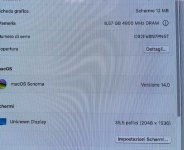You are using an out of date browser. It may not display this or other websites correctly.
You should upgrade or use an alternative browser.
You should upgrade or use an alternative browser.
Mac OS install on AMD Ryzen (VMWare) Opencore - Improved Performance - Works with Sequoia / Sonoma / etc
- Thread starter tucano2000
- Start date
can you upload the efi and image on google drive or mediafire ? mega has limits so i cant downloadI wrote this tutorial to help AMD users create their own version of macOS in VMWare where I believe the system runs more smoothly.
1) First you need to download VMWare from the official website and install it by choosing the free, non-commercial version:
Download Unlocker to patch VMWare:
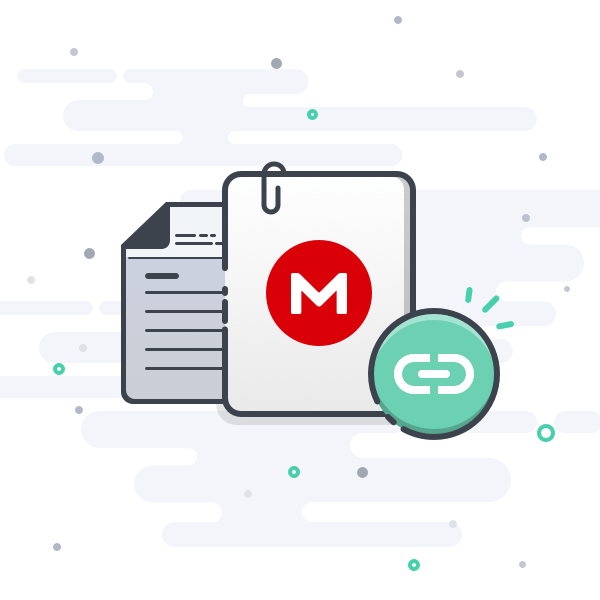
11.23 MB file on MEGA
mega.nz
After installing VMWare close it.
Extract all the unlocker files into a folder, open the command prompt (terminal) in administrator mode and run "win-install.cmd".
This patch releases the Apple Mac OS X version configuration option in VMWare under Virtual Machine Settings, Options, Apple Mac OS X:
use "macOS 14" when configuring your virtual machine:
View attachment 12124
2) Also download an ISO of macOS Sonoma (tested):
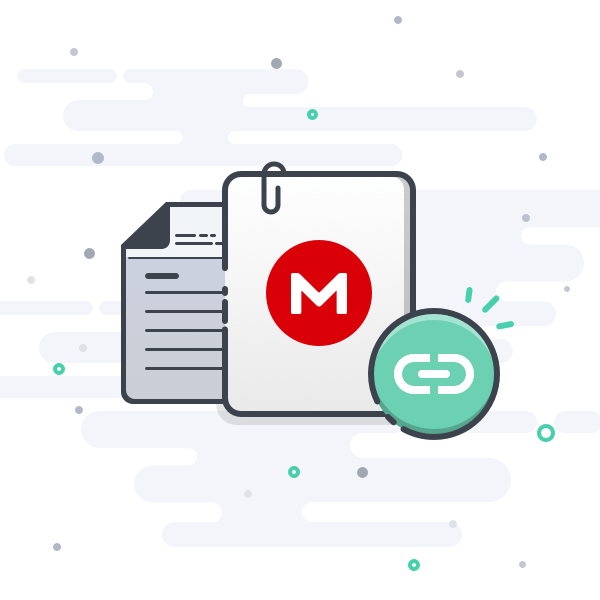
13.37 GB file on MEGA
mega.nz
I believe that other previous macOS versions may work since opencore 0.95 was used in this project. I haven't tested it with others yet.
3) Download a small VMWare disk image file:
This file contains Opencore 0.95 on an EFI partition and should be chosen as a disk image on the SATA 0:0 drive in the VMWare settings. It should always be used that way.
I created a version of this file with 4 cores. But soon I'll post it here with 6 and 8 core. You'll be able to use these even when the system is already installed. Don't worry if your processor has 6 or more cores because it works normally as long as you set the number of colors correctly in VMWare.
In a few installations here VMWare didn't reset automatically and froze during the System Text listing. To resolve this, I simply rebooted manually and let the system continue the process. I don't know why, but if anyone can solve it, I'd appreciate it.
VMWare settings:
1) Memory: 8GB
2) Processors: 4 cores (It must be exactly that because Opencore patched to 4 cores)
View attachment 12110
3) Hard Disk (Sata): macOS_OpencoreBoot.vmdk (SATA 0:0) should always be the first boot drive.
View attachment 12111
4) Hard Disk 2 (Sata): This drive is where macOS will be installed. Any size you see fit.
5) CD/DVD (SATA): Use ISO image file (Sonoma.iso)
View attachment 12112
6) USB Controller 3.1. (tested)
View attachment 12113
7) Network Adapter: Bridged Automatic.
During installation, only erase or format the macOS installation drive you created using Disk Utility. Never do this on the OPENCORE drive (it must remain untouched):
View attachment 12114
View attachment 12115
View attachment 12116
View attachment 12117
***** In some test installations, the system has crashed or stopped during installation. I don't know why this happens. To solve it, just reset VMWare and let the installation continue normally.
***** When I first got macOS, I had this problem with a white background (wallpaper) in the system background. But you have to go into the macOS settings and click on Wallpaper and then deactivate the Show as screen saver option. Then choose a wallpaper you like.
sorry about it but this seems like it will work i have been trying to do this for a long time now
hi i really apreciate your job.
i have issue on graphic card i have geforce rtx 2070 oc on amd 5900x
i can only handle 1024x768 resolution as default and can't change it.....just stretch on vm....but in sonoma i can't change it.....and it seems slow
can someone suggest me how to handle this problem?
i have issue on graphic card i have geforce rtx 2070 oc on amd 5900x
i can only handle 1024x768 resolution as default and can't change it.....just stretch on vm....but in sonoma i can't change it.....and it seems slow
can someone suggest me how to handle this problem?
- Joined
- May 2, 2020
- Messages
- 2,516
Use a compatible AMD GPU.
NVIDIA Kepler GPUs are not supported in macOS since Monterey was released.
Your RTX 2070 has never been supported in any version of macOS, it never will be.
NVIDIA Kepler GPUs are not supported in macOS since Monterey was released.
Your RTX 2070 has never been supported in any version of macOS, it never will be.
so....what u suggest to try as compatible try?Use a compatible AMD GPU.
NVIDIA Kepler GPUs are not supported in macOS since Monterey was released.
Your RTX 2070 has never been supported in any version of macOS, it never will be.
so it's not possible to fix issue with software patch on sonoma VM.....Not sure what you are trying to say in your post above.
What I suggested is that you replace your unsupported NVIDIA GPU with a macOS compatible AMD GPU.
Have you installed/updated your vmware tools and changed the max resolution in your VM settings? I'm using a 5800X3D & RTX 4080 and i have no issues running Sonoma, seems to run pretty smoothly for me.hi i really apreciate your job.
i have issue on graphic card i have geforce rtx 2070 oc on amd 5900x
i can only handle 1024x768 resolution as default and can't change it.....just stretch on vm....but in sonoma i can't change it.....and it seems slow
can someone suggest me how to handle this problem?
hi! thanks also to you for answer.Have you installed/updated your vmware tools and changed the max resolution in your VM settings? I'm using a 5800X3D & RTX 4080 and i have no issues running Sonoma, seems to run pretty smoothly for me.
i updated vmtool trough unlocker
i tried to change in vmware graphic options from accelerated graphic to use resolution from host or putting manual resolution....but nothing
i just can notice two strange things.....first of all.....when os start from beginning it not start directly from normal boot with apple and charging bar....but booting os program lines.....
after some minutes of booting....the apple charging bar appear and it comes in os home ....and if i try to go in monitor option it recognise as unknown display so it gives to me only one resolution option.
- Joined
- May 2, 2020
- Messages
- 2,516
The 'Program lines' is the Verbose text. This is shown while using the verbose boot argument (-v) when booting macOS. The verbose text is used to see if any issues occur during the early stage of the macOS boot process. Removing the -v entry from the config.plist > NVRAM - boot arguments, will stop the verbose text from showing when macOS boots.
Thanks Edhawk, where is it located in WMWare Workstation 17 that file?The 'Program lines' is the Verbose text. This is shown while using the verbose boot argument (-v) when booting macOS. The verbose text is used to see if any issues occur during the early stage of the macOS boot process. Removing the -v entry from the config.plist > NVRAM - boot arguments, will stop the verbose text from showing when macOS boots.
- Joined
- May 2, 2020
- Messages
- 2,516
It will be in the OpenCore config.plist used to boot macOS.where is it located in WMWare Workstation 17 that file?
You would need to look in the NVRAM > Add section of the config.plist. The boot args might look something like those shown/highlighted in the image below, when viewed in Corpnewt's ProperTree plist editor. In this case the verbose boot argument (-v) is first in the line. Removing -v from the line will remove the verbose text when you boot macOS.
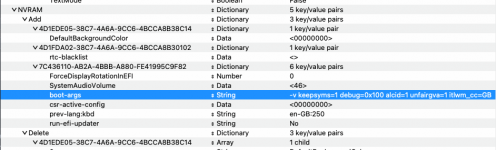
yes it's clear for me and i am really thankfull for your perfect description.It will be in the OpenCore config.plist used to boot macOS.
You would need to look in the NVRAM > Add section of the config.plist. The boot args might look something like those shown/highlighted in the image below, when viewed in Corpnewt's ProperTree plist editor. In this case the verbose boot argument (-v) is first in the line. Removing -v from the line will remove the verbose text when you boot macOS.
View attachment 12836
Unfortunatly i use file named macOS_OpencoreBoot.vmdk that is virtual drive that boot Sonoma so i don't know how to access it inside that partition file to open config file
Thanks the sameThat's unfortunate. I don't know how you would go about accessing the config.plist in that situation.
Maybe someone else can let you know how to fix this.
Hi Edhawk I finally reached to access config.plist file and changed verbose mode.
I still have problem with resolution on sonoma under VMWare Pro 17
If i try to go on sonoma general info i have really strange settings as u can see in screenshot belove
Is it possible to change some settings in opencore that could change default display settings?
Thanks
I still have problem with resolution on sonoma under VMWare Pro 17
If i try to go on sonoma general info i have really strange settings as u can see in screenshot belove
Is it possible to change some settings in opencore that could change default display settings?
Thanks
Attachments
- Joined
- May 2, 2020
- Messages
- 2,516
The graphics settings in OpenCore are predominantly aimed at the resolution during the OC boot phase, not how the OS behaves.
As you are running macOS as a virtual machine the graphics and screen resolution will be controlled by the VM setup, and how the graphics are supported or not in macOS.
Your Nvidia GPU isn’t compatible in any version of macOS, so you were always going to have graphics issues when running macOS.
As I said previously there is no fix for your GPU, it is incompatible with macOS. The only fix for this issue is to replace Your Nvidia GPU with a macOS compatible AMD GPU.
As you are running macOS as a virtual machine the graphics and screen resolution will be controlled by the VM setup, and how the graphics are supported or not in macOS.
Your Nvidia GPU isn’t compatible in any version of macOS, so you were always going to have graphics issues when running macOS.
As I said previously there is no fix for your GPU, it is incompatible with macOS. The only fix for this issue is to replace Your Nvidia GPU with a macOS compatible AMD GPU.
- Joined
- Mar 13, 2020
- Messages
- 2,216
Regardless of GPU you won't ever get acceleration in a VM. Only option to enhance it is to use a utility called beam-off. https://github.com/HammerSister/Beamoff
This only works on some versions of macOS however. I recall it working great on High Sierra but it won't work on newer versions as Apple removed the settings it changes to make the experience smoother.
This only works on some versions of macOS however. I recall it working great on High Sierra but it won't work on newer versions as Apple removed the settings it changes to make the experience smoother.
Online statistics
- Members online
- 2
- Guests online
- 110
- Total visitors
- 112
Totals may include hidden visitors.