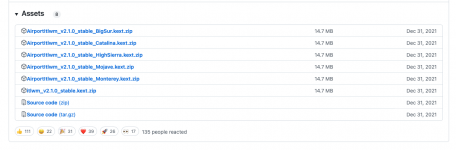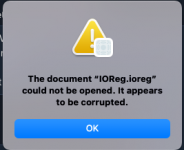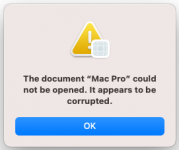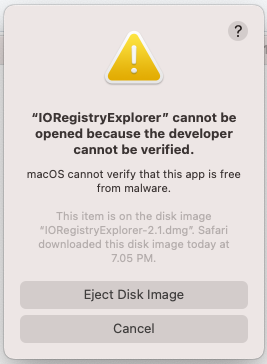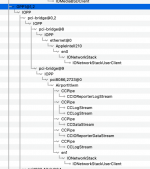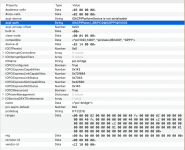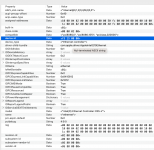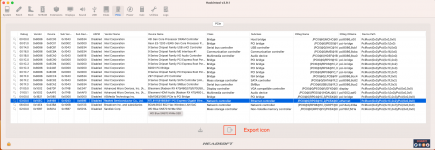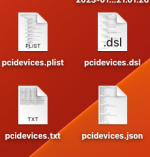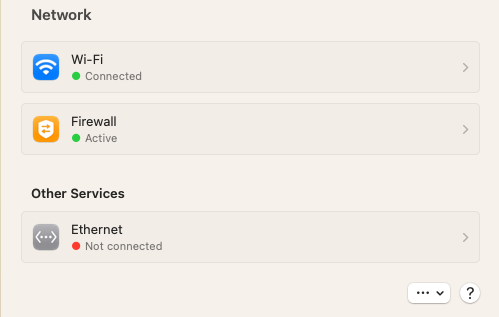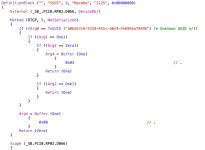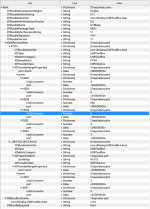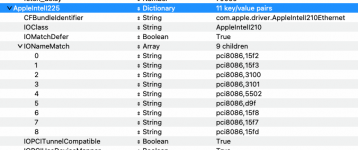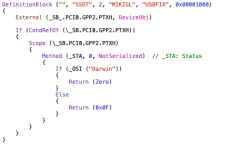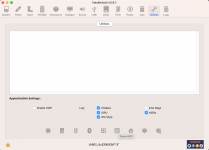- Joined
- Aug 14, 2022
- Messages
- 48
Hello everyone!
I have been working with a Hackintosh build for a while now, and it has served me well. I have not had any real problems that I couldn't fix with a bit of banging my head on the wall and asking for help on the forums.
After updating from Monterey to Ventura, I noticed a bit of an annoying quirk. My Ethernet has never worked and it has not been a problem until Ventura, upon booting my Wi-fi takes really long to initialize and connect to my network, sometimes upwards of one minute and once it didn't connect at all before rebooting. Now enabling ethernet would definitely fix this issue, but I don't know what I'm missing because it just won't connect. I have the required files for it, and it is recognized by macOS but just will not connect to the internet. I have SSDT-I225V.aml in my ACPI folder, and the required AppleIntelI210Ethernet.kext, I also have the boot-arg e1000=0, but nothing. I have no clue where to start looking and what to try at this point to fix it. Any help is appreciated!
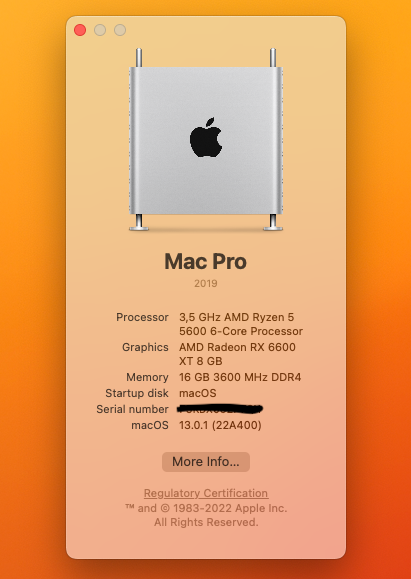
My build:
AMD Ryzen 5 5600 3.5GHz
AMD Radeon RX 6600 XT
16 GB 3600 MHz DDR4
ASRock B550 Phantom Gaming ITX/ax
Ventura 13.0.1
I have been working with a Hackintosh build for a while now, and it has served me well. I have not had any real problems that I couldn't fix with a bit of banging my head on the wall and asking for help on the forums.
After updating from Monterey to Ventura, I noticed a bit of an annoying quirk. My Ethernet has never worked and it has not been a problem until Ventura, upon booting my Wi-fi takes really long to initialize and connect to my network, sometimes upwards of one minute and once it didn't connect at all before rebooting. Now enabling ethernet would definitely fix this issue, but I don't know what I'm missing because it just won't connect. I have the required files for it, and it is recognized by macOS but just will not connect to the internet. I have SSDT-I225V.aml in my ACPI folder, and the required AppleIntelI210Ethernet.kext, I also have the boot-arg e1000=0, but nothing. I have no clue where to start looking and what to try at this point to fix it. Any help is appreciated!
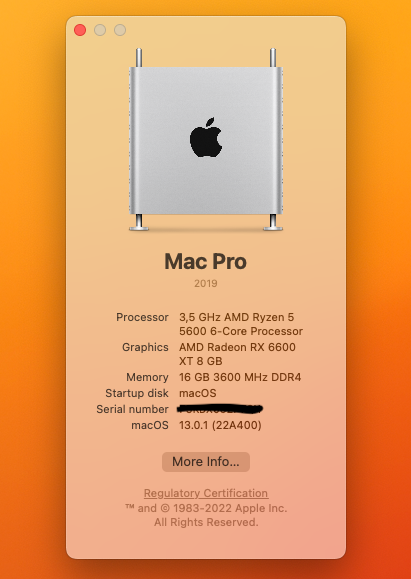
My build:
AMD Ryzen 5 5600 3.5GHz
AMD Radeon RX 6600 XT
16 GB 3600 MHz DDR4
ASRock B550 Phantom Gaming ITX/ax
Ventura 13.0.1