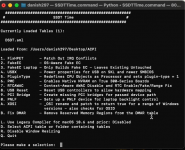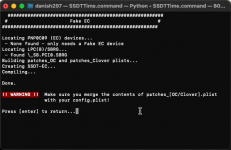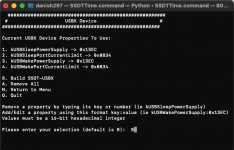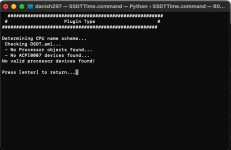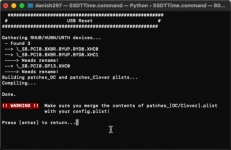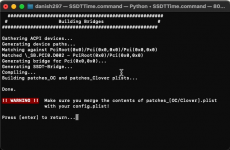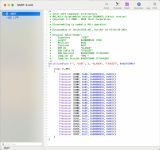- Joined
- May 2, 2020
- Messages
- 2,355
I am just confirming that I have installed macOS Ventura on this Gen Machine Ren 7000 series mini PC, after a few component changes to the stock system.
The component changes included:
Before removing the Windows 11 drive.
I used the iMac20,1 SMBIOS for this system.
I then made some changes to the EFI contents and config after reviewing @craighazan & @Leesureone EFI's, for their respective Ren5000 and Trigkey mini PC systems. So thanks for leading the way on these AMD mini PC systems.
The EFI folder contents looks like this in Finder:
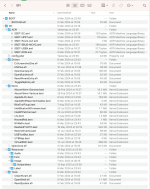 Gen Machine Ren700 OpenCore EFI folder contents
Gen Machine Ren700 OpenCore EFI folder contents
The image above shows the final EFI, it didn't start life like this and took a number of revisions to get it to boot macOS.
SSDT-SBUS-MCHC.aml was a post installation addition. once macOS Ventura was up and running.
The Installation of macOS Ventura did not follow the expected route.
System runs dual 25" Dell Ultrasharp displays 2560x1440 using the two HDMI connectors on the rear of the case.
Not seen any flickering/artefacts or other graphics related issues.
Not used the Type-C for display purposes, as I don't have a Type-C display.
Some Screenshots from Hackintool to show the main components etc.
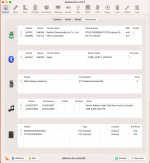
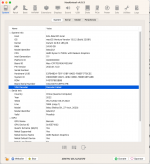
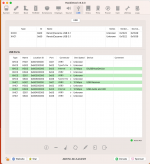
Anyhow, for those interested I have attached a copy of the OpenCore 0.9.8 EFI. Obviously I have removed the SMBIOS data from the config.plist. So if you have a similar system you need to add your own SMBIOS data before using this EFI.
The system is currently running Ventura 13.5.2, as that was the version of macOS Ventura I had on my USB installation drive I used.
I will update it to run the latest Ventura 13.7.4 and create a second APFS Container, so I can run Sonoma on the system too.
This is why the EFI currently contains 2 x Airportitlwm.kext's as one is for Ventura and the other for Sonoma.
The component changes included:
- Replacement of the Kingspec NX series 512GB NVMe drive with a Crucial P3 Plus 1TB NVMe drive, for use as macOS boot drive.
- Replacement of the Realtek RTL8852B WiFi/BT card with an Intel AX200NGW WiFi/BT card.
- Addition of Integral 512GB M.2 NVMe 2242 PCIe Gen3 x4 SSD, for use as Windows boot drive.
- Addition of DDDR4 8GB 3200MHz RAM (spare from defunct laptop) to go with existing 16GB module.
Before removing the Windows 11 drive.
- I used Corpnewt's SSDTTime script and the system DSDT.aml to generate the following custom SSDT's and companion patches:
- SSSDT-EC.aml
- SSDT-HPET.aml +OC patches
- SSDT-PLUG-ALT.aml
- SSDT-USBX.aml
- SSDT-OSXI.aml + OC patch
- I created a UTBMap.kext in Windows using USBToolBox Tool.
- The mini PC has the following USB ports:
- 2 x USB3 ports on the front
- 2 x USB2 ports on the rear
- 1 x Type-C port on the rear (Data and Display)
- 2 x Internal USB ports for Bluetooth and Audio
- The mini PC has the following USB ports:
- I used Device Manager to check the details of the main components present in the system, which included the following:
- CPU - Ryzen 5 7530U 6-core/12-thread (Laptop CPU)
- Chipset - no idea! (Gen Machine support/spec details are pants!)
- Ethernet - Realtek RTL8168 1GB Ethernet port on the rear of the case (RealtekRTL8111.kext supports this port)
- Audio - USB Audio (Supported by AppleALCU.kext)
- Graphics - AMD Radeon Graphics (supported by NootedRed.kext)
- Graphics Core Count 7
- Graphics Frequency 2000 MHz
I used the iMac20,1 SMBIOS for this system.
I then made some changes to the EFI contents and config after reviewing @craighazan & @Leesureone EFI's, for their respective Ren5000 and Trigkey mini PC systems. So thanks for leading the way on these AMD mini PC systems.
The EFI folder contents looks like this in Finder:
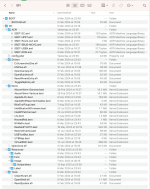 Gen Machine Ren700 OpenCore EFI folder contents
Gen Machine Ren700 OpenCore EFI folder contentsThe image above shows the final EFI, it didn't start life like this and took a number of revisions to get it to boot macOS.
SSDT-SBUS-MCHC.aml was a post installation addition. once macOS Ventura was up and running.
The Installation of macOS Ventura did not follow the expected route.
- The first phase of the installation process went through as expected.
- Then there were a number of times during the subsequent installation stages where the system just stopped, with no error show in the verbose text.
- Unsurprisingly, the Apple Logo with progress bar never showed during the installation, as it doesn't show the second stage Apple Logo when booting macOS while using NootedRed.kext.
- I used the power button a couple of times to reboot the system, after some lengthy delays, to get the system moving again. This seemed to help and I ended up on the Language/Country/Account selection part of the installation.
System runs dual 25" Dell Ultrasharp displays 2560x1440 using the two HDMI connectors on the rear of the case.
Not seen any flickering/artefacts or other graphics related issues.
Not used the Type-C for display purposes, as I don't have a Type-C display.
Some Screenshots from Hackintool to show the main components etc.
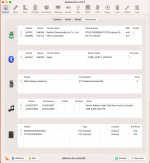
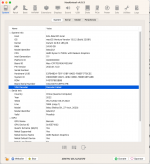
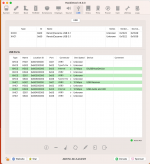
Anyhow, for those interested I have attached a copy of the OpenCore 0.9.8 EFI. Obviously I have removed the SMBIOS data from the config.plist. So if you have a similar system you need to add your own SMBIOS data before using this EFI.
The system is currently running Ventura 13.5.2, as that was the version of macOS Ventura I had on my USB installation drive I used.
I will update it to run the latest Ventura 13.7.4 and create a second APFS Container, so I can run Sonoma on the system too.
This is why the EFI currently contains 2 x Airportitlwm.kext's as one is for Ventura and the other for Sonoma.