- Joined
- May 23, 2023
- Messages
- 87
Along the years I can no longer count how many OSX/macOS installs I have performed on real Macs and Hackintoshes as well.
While helping other users on other forums I discovered that the main reason for an installation to fail was a USB bootable key or other SSD support) not properly created.
I propose hereafter a simple way to automatically create a valid installer (EFI obviously needs to be added to boot in case you are booting a Hack)
MDS free software (for "Mac Deploy Stick"), powered by Mist
This software allows a multitude of things and was created for the deployment of software distributions on a fleet of Macs.
Suffice to say that its possibilities go well beyond the simple installation of a version of OSX/macOS on a single computer, but "who can + can -", and therefore why deny it if it can be of any help?
It allows you to download the distributions available on Apple's servers, (High Sierra, Mojave, Catalina, Big Sur, Monterey, Ventura and Sonoma (public and beta) at the time of editing this post, jjust like with GibMacOS.
You can as well download IPSW versions for Intel T1-T2 chipsets and Apple Silicon SoCs. Obviously the build you are looking for must be on the Apple servers, no magic trick here...
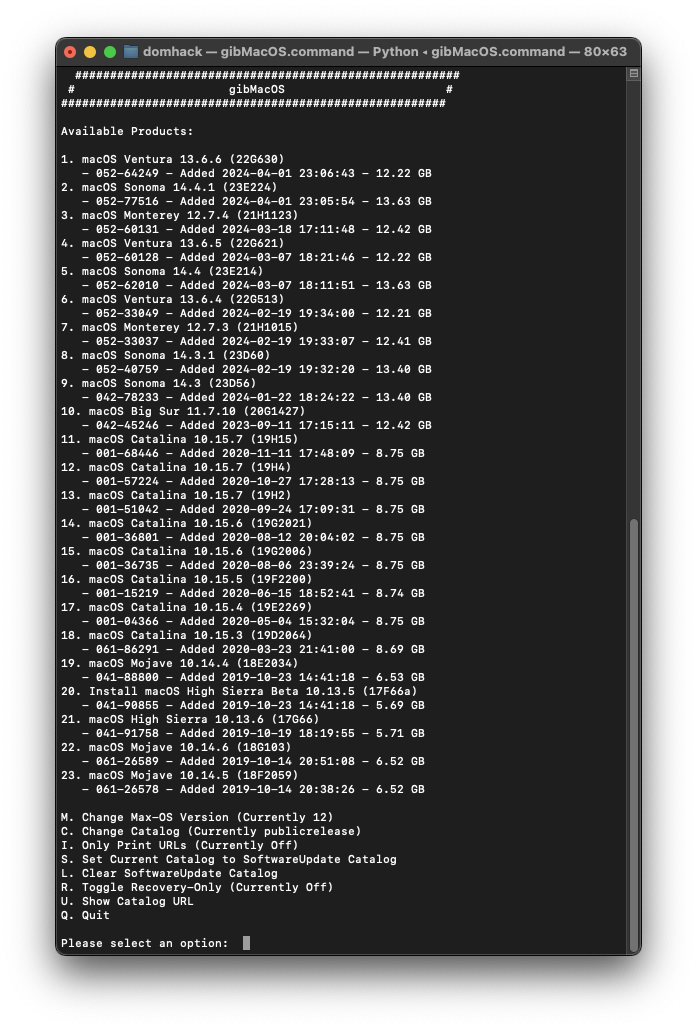
In my opinion, MDS has the advantage for the non expert (of which I am a part), once installed, of fully automating the download process, even going as far as creating the bootable key, without having to go through the Terminal and the famous "creatinstallmedia" command.
This ease of use makes it worth testing!
The software is downloaded from the following address:
Be careful NOT to download version 5.x as it is now a paid version.
Once the software has been downloaded, installed and launched from the Application directory, it is not necessary for our purpose to create a SSL certificate.
Even if it may seem complicated, we will actually only be interested in the DownloadmacOS tab
We can directly display different classic Catalogs, namely Public and Developer for what interests us.
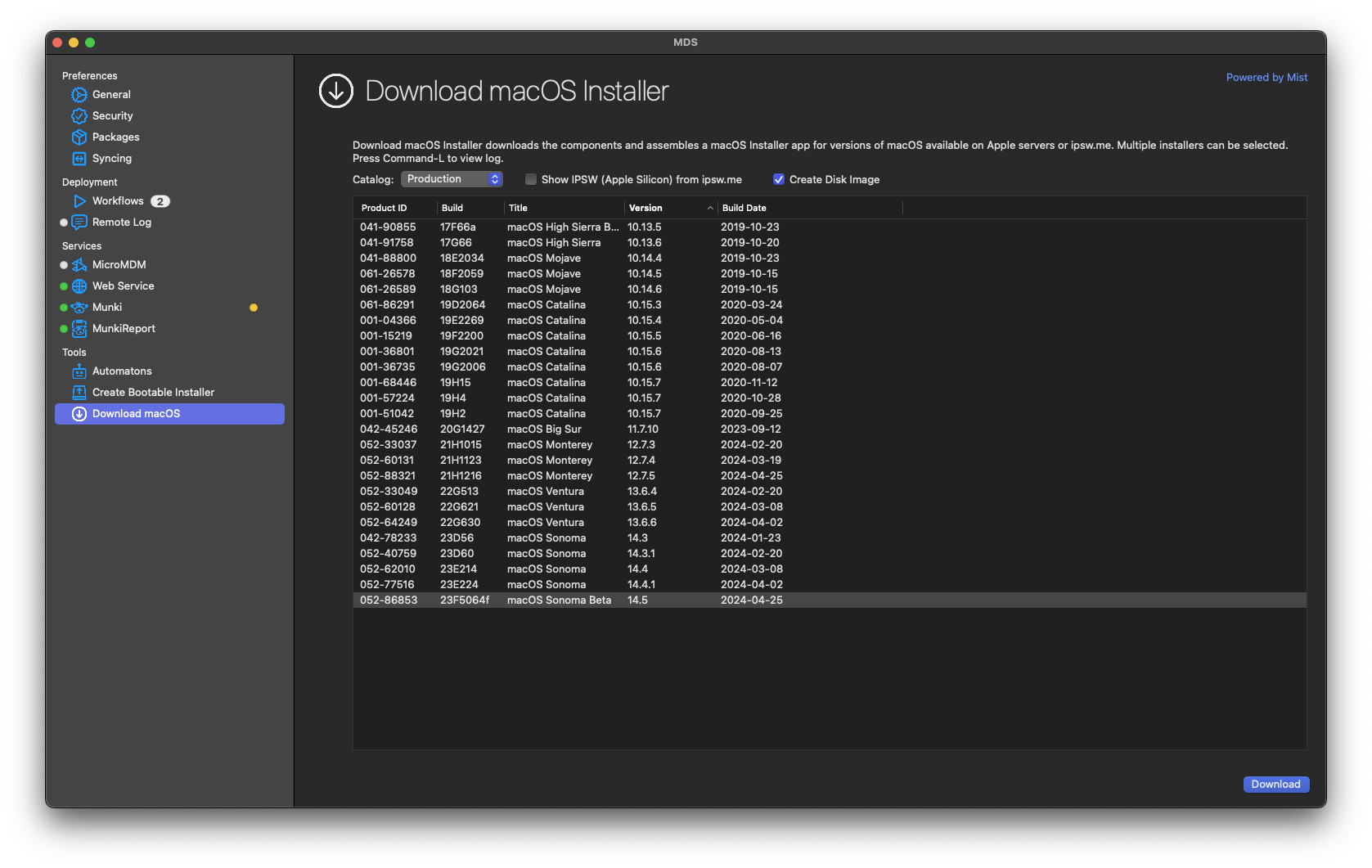
You just need to choose what you want (one or several files that will queue ...) and start the download.
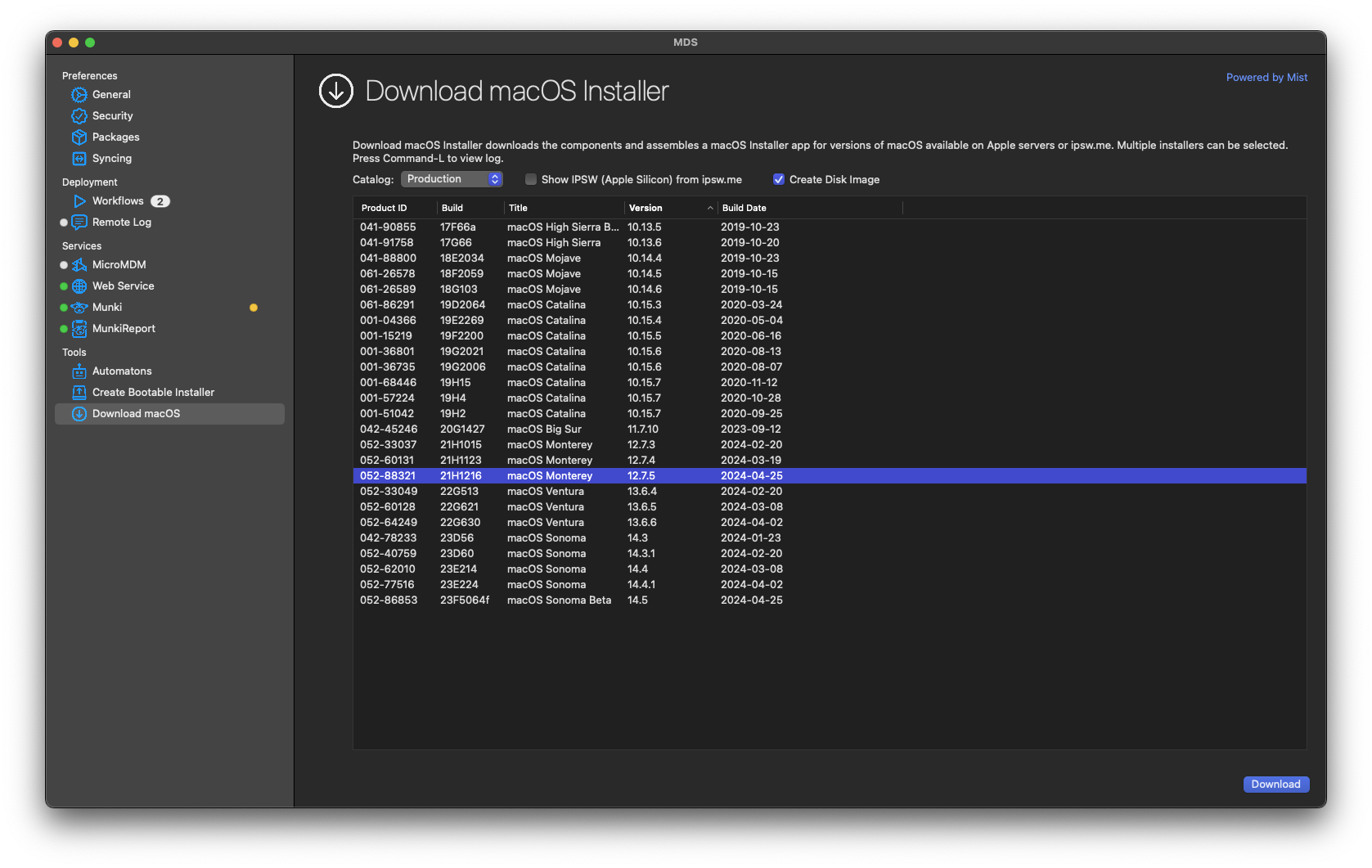
When prompted, choose the desired directory to save the .DMG file to download and ... wait.
You can follow-up the progress of the download by pressing the Cmd-L keys.
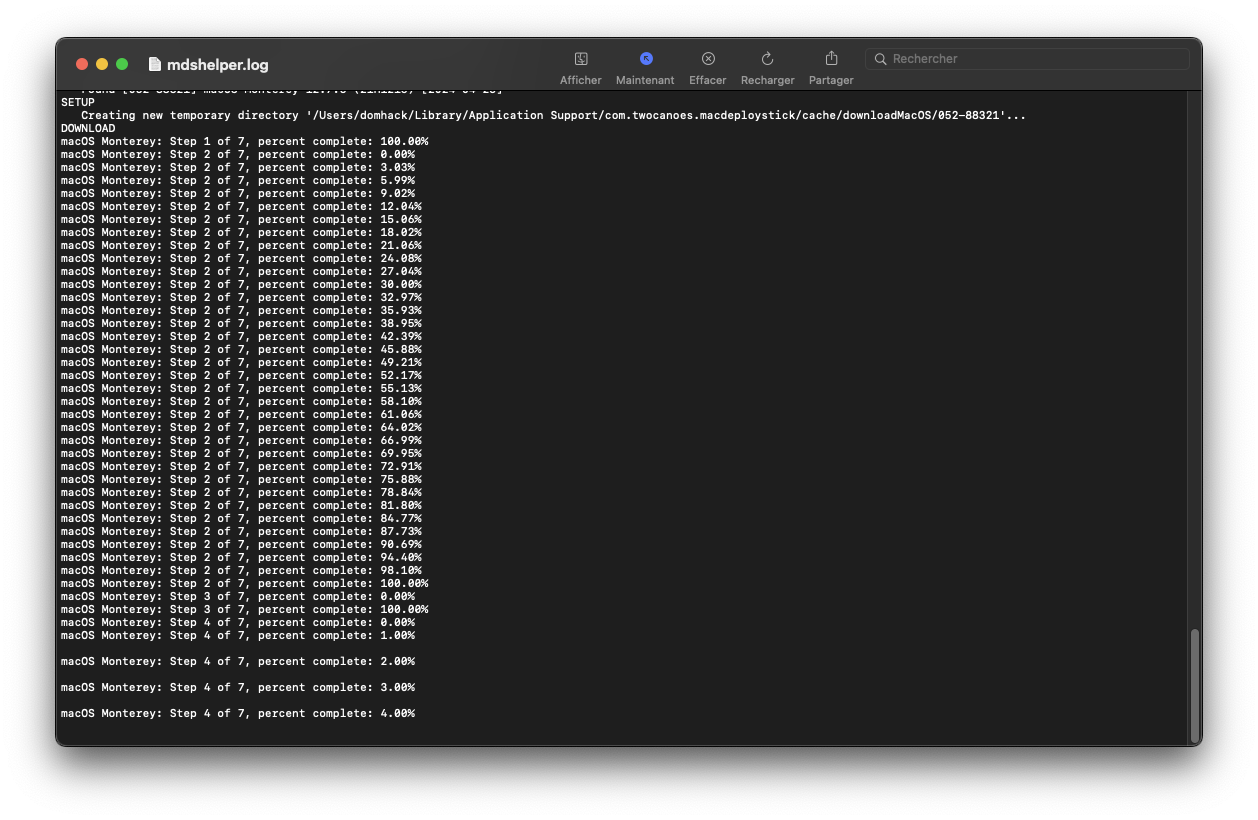
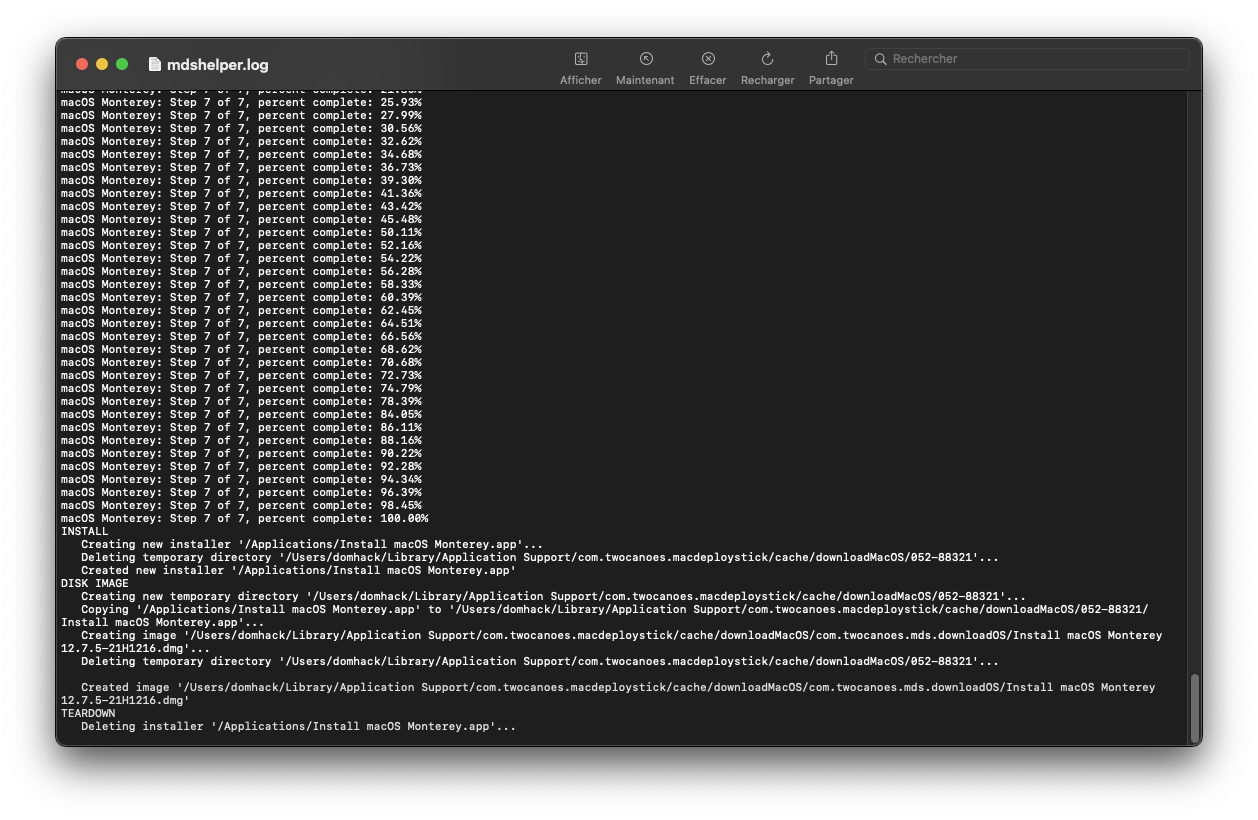
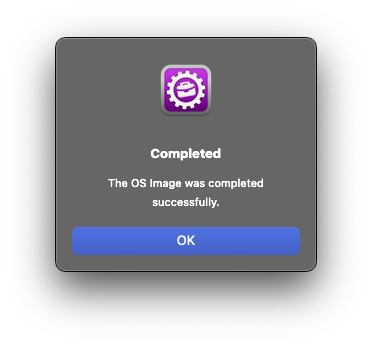
Once the download is complete you can create the bootable key.
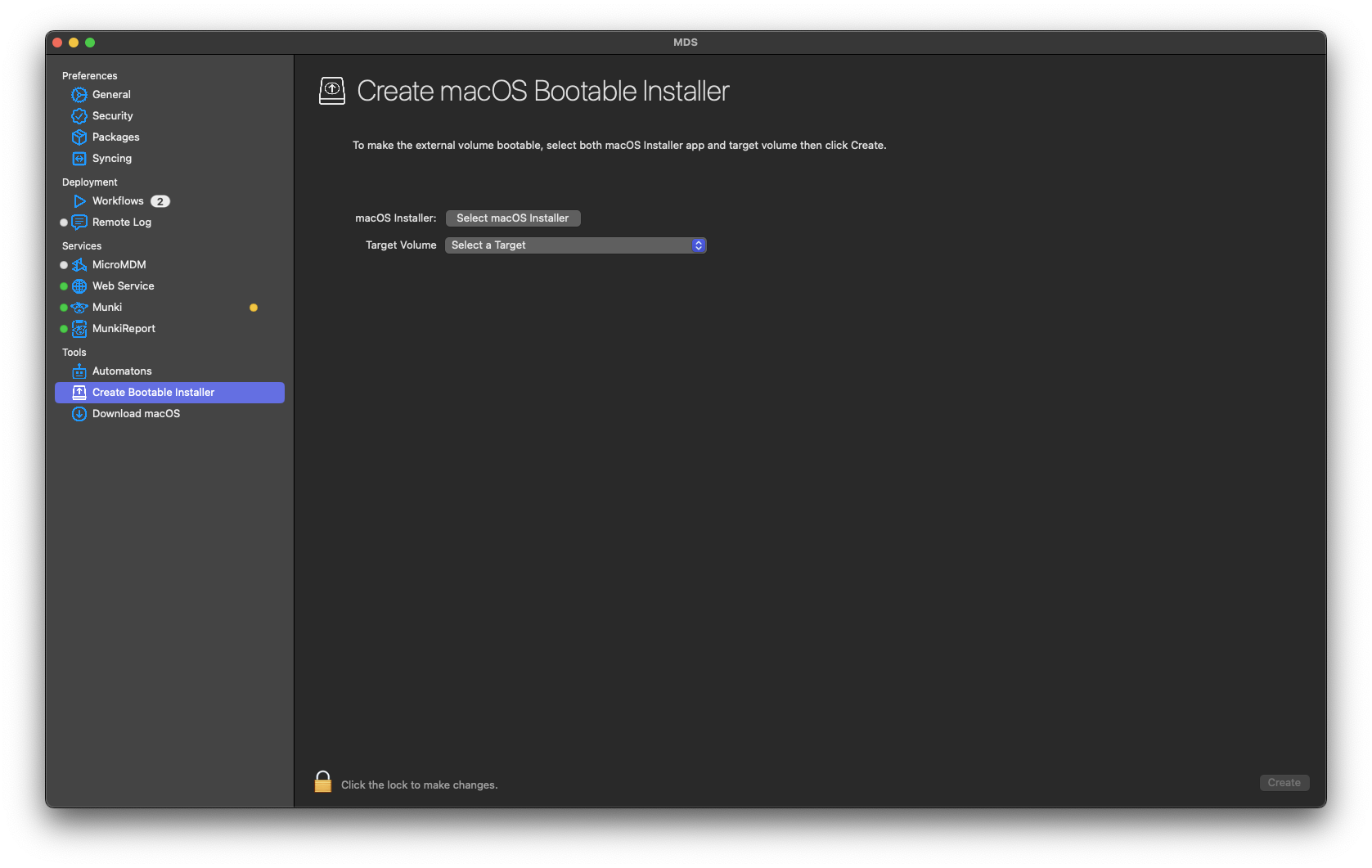
For that we open first the downloaded .DMG, we then open the highlighted application folder and we have the installer we want to key. Just select it with the "Select macOS Installer" button. (The selection does not allow to open the DMG if we have not done it before )
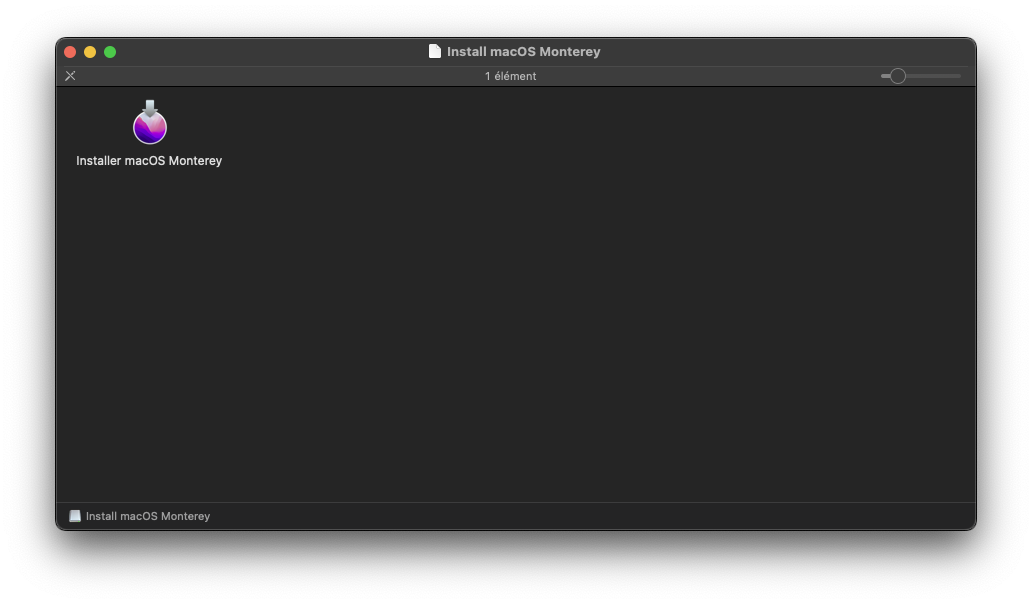
Then select the name of the desired key with the "Target Volume" button and launch the creation of the bootable installation key after having clicked on the padlock to unlock and make the "create" button available.
The software warns that theUSB key will be completely erased. We click and let's go! You can consult the Log file which displays in real time what is happening.
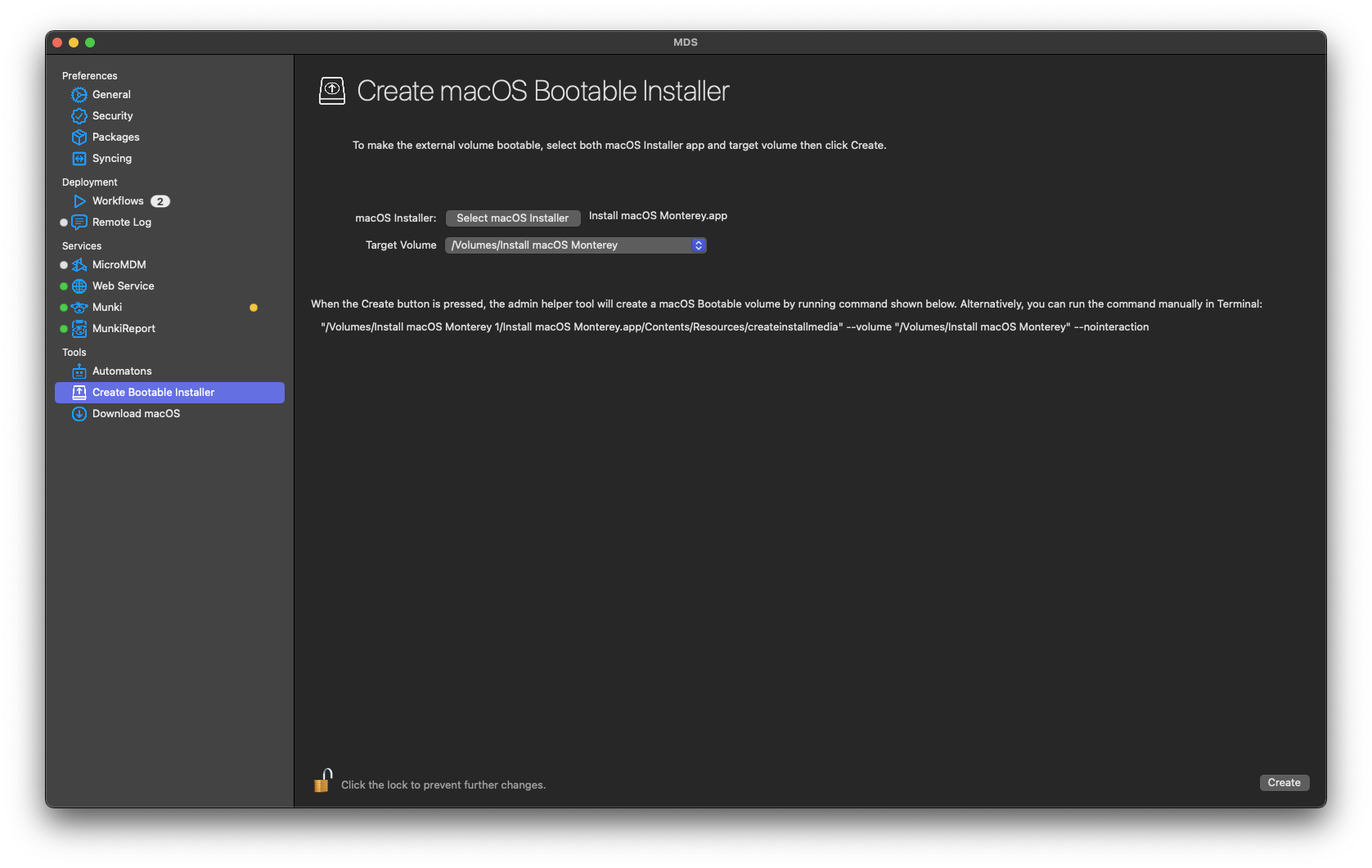
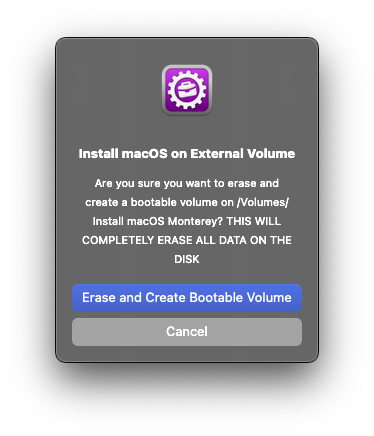
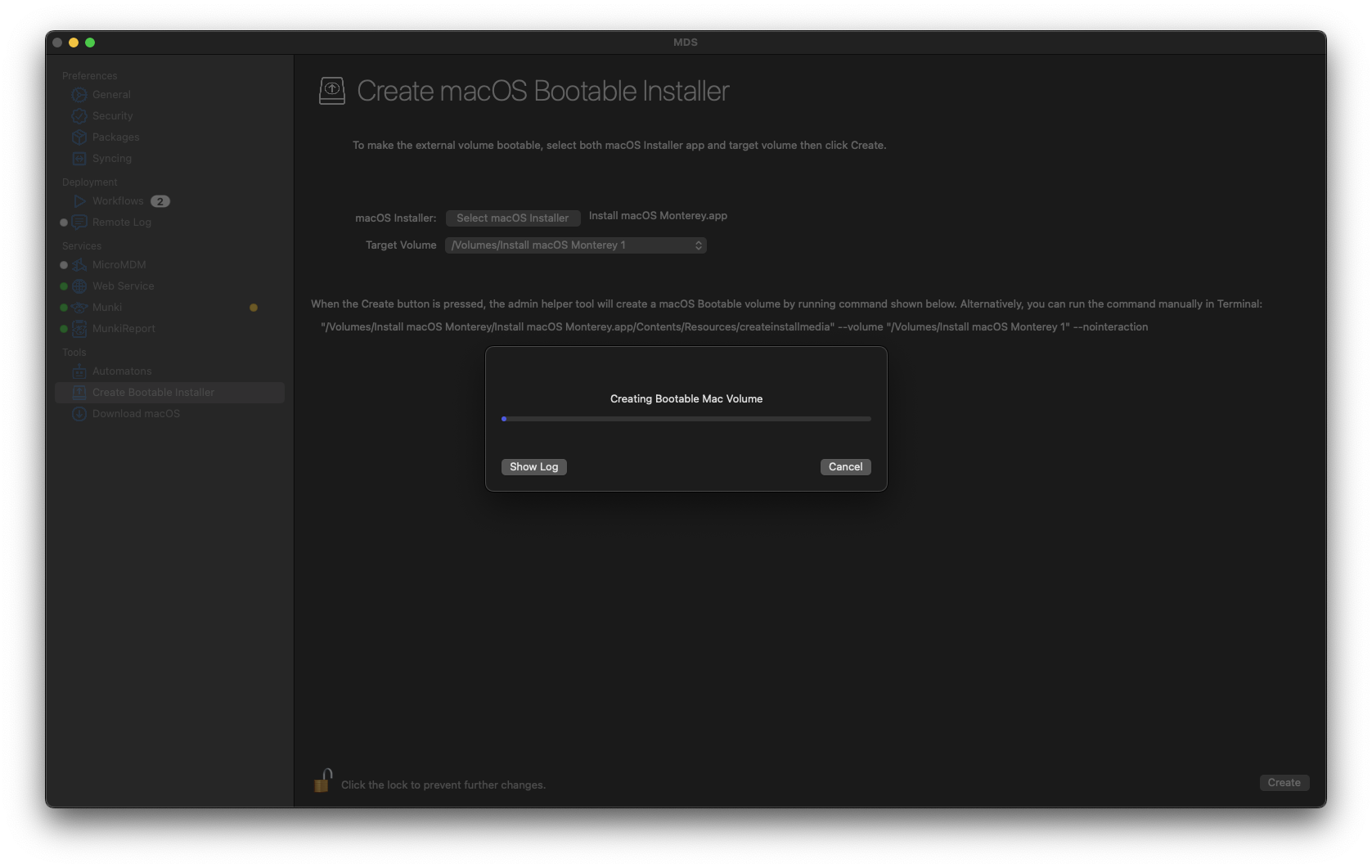
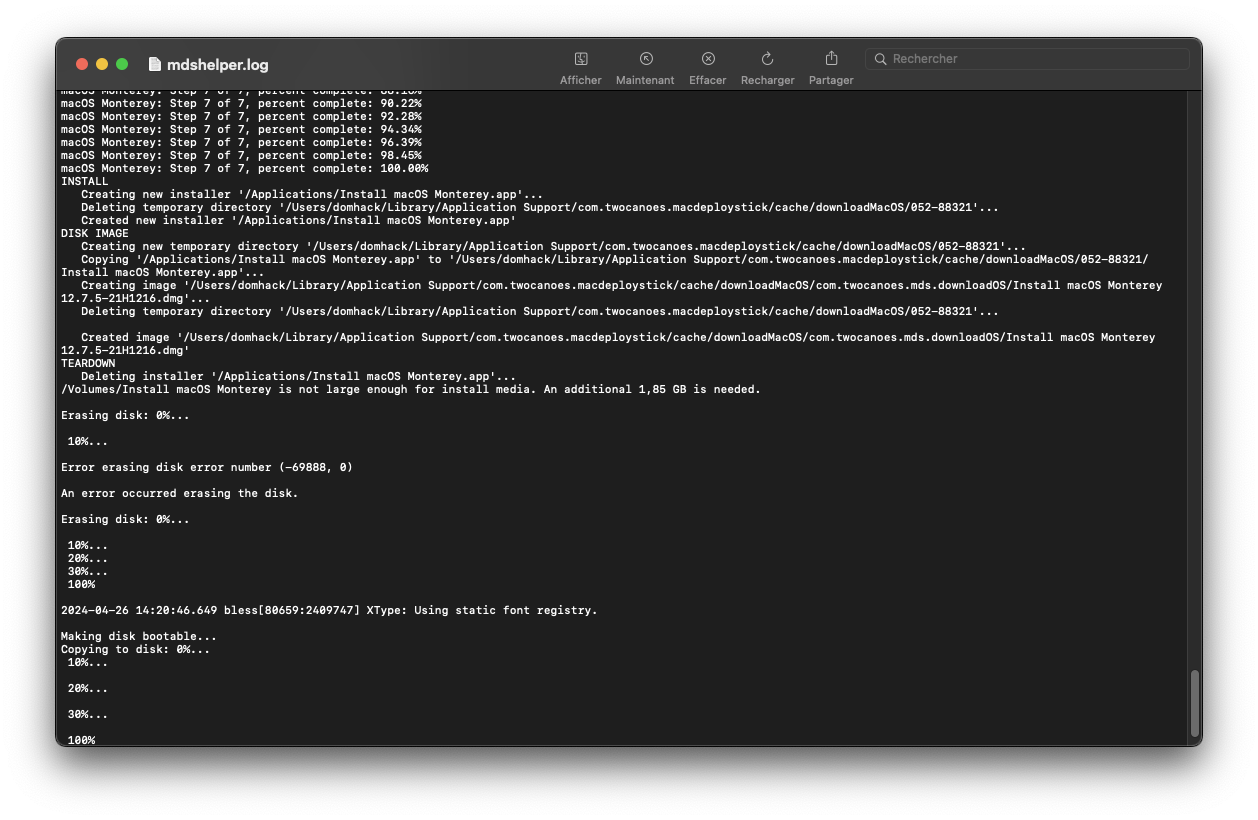
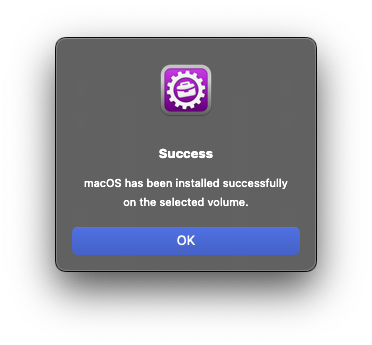
The notable advantage over gibMacOS, is that you can store your downloaded files wherever you want (and therefore the installer does not necessarily have to be in the "Application" folder), and that you can give your key whatever name you want ... all without entering a single command line in the Terminal
Make good use of it!
While helping other users on other forums I discovered that the main reason for an installation to fail was a USB bootable key or other SSD support) not properly created.
I propose hereafter a simple way to automatically create a valid installer (EFI obviously needs to be added to boot in case you are booting a Hack)
MDS free software (for "Mac Deploy Stick"), powered by Mist
This software allows a multitude of things and was created for the deployment of software distributions on a fleet of Macs.
Suffice to say that its possibilities go well beyond the simple installation of a version of OSX/macOS on a single computer, but "who can + can -", and therefore why deny it if it can be of any help?
It allows you to download the distributions available on Apple's servers, (High Sierra, Mojave, Catalina, Big Sur, Monterey, Ventura and Sonoma (public and beta) at the time of editing this post, jjust like with GibMacOS.
You can as well download IPSW versions for Intel T1-T2 chipsets and Apple Silicon SoCs. Obviously the build you are looking for must be on the Apple servers, no magic trick here...
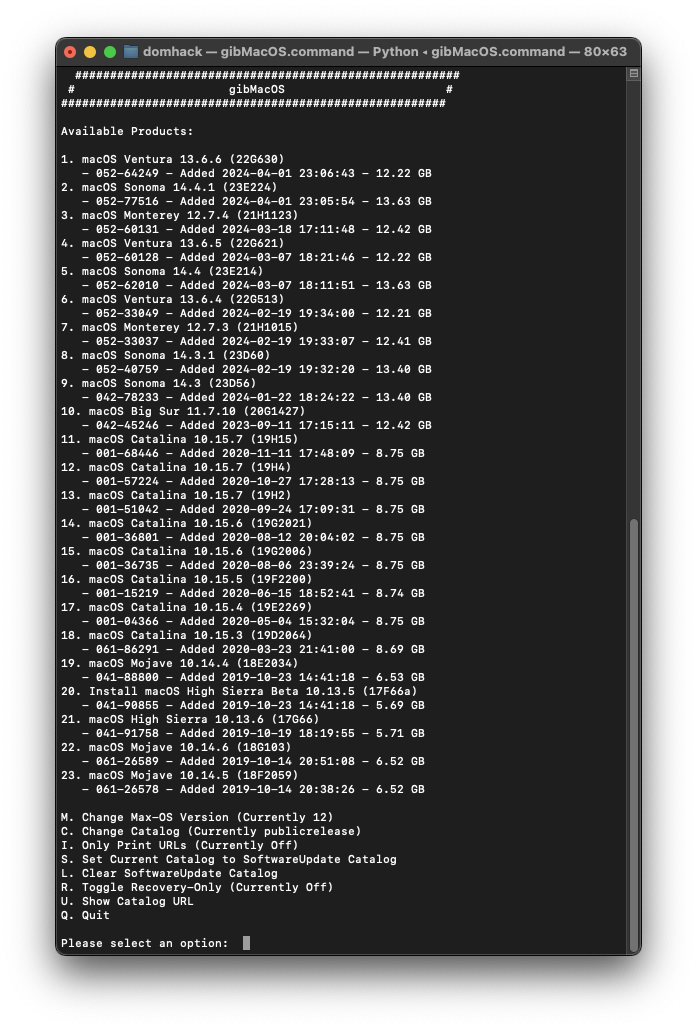
In my opinion, MDS has the advantage for the non expert (of which I am a part), once installed, of fully automating the download process, even going as far as creating the bootable key, without having to go through the Terminal and the famous "creatinstallmedia" command.
This ease of use makes it worth testing!
The software is downloaded from the following address:
Be careful NOT to download version 5.x as it is now a paid version.
Once the software has been downloaded, installed and launched from the Application directory, it is not necessary for our purpose to create a SSL certificate.
Even if it may seem complicated, we will actually only be interested in the DownloadmacOS tab
We can directly display different classic Catalogs, namely Public and Developer for what interests us.
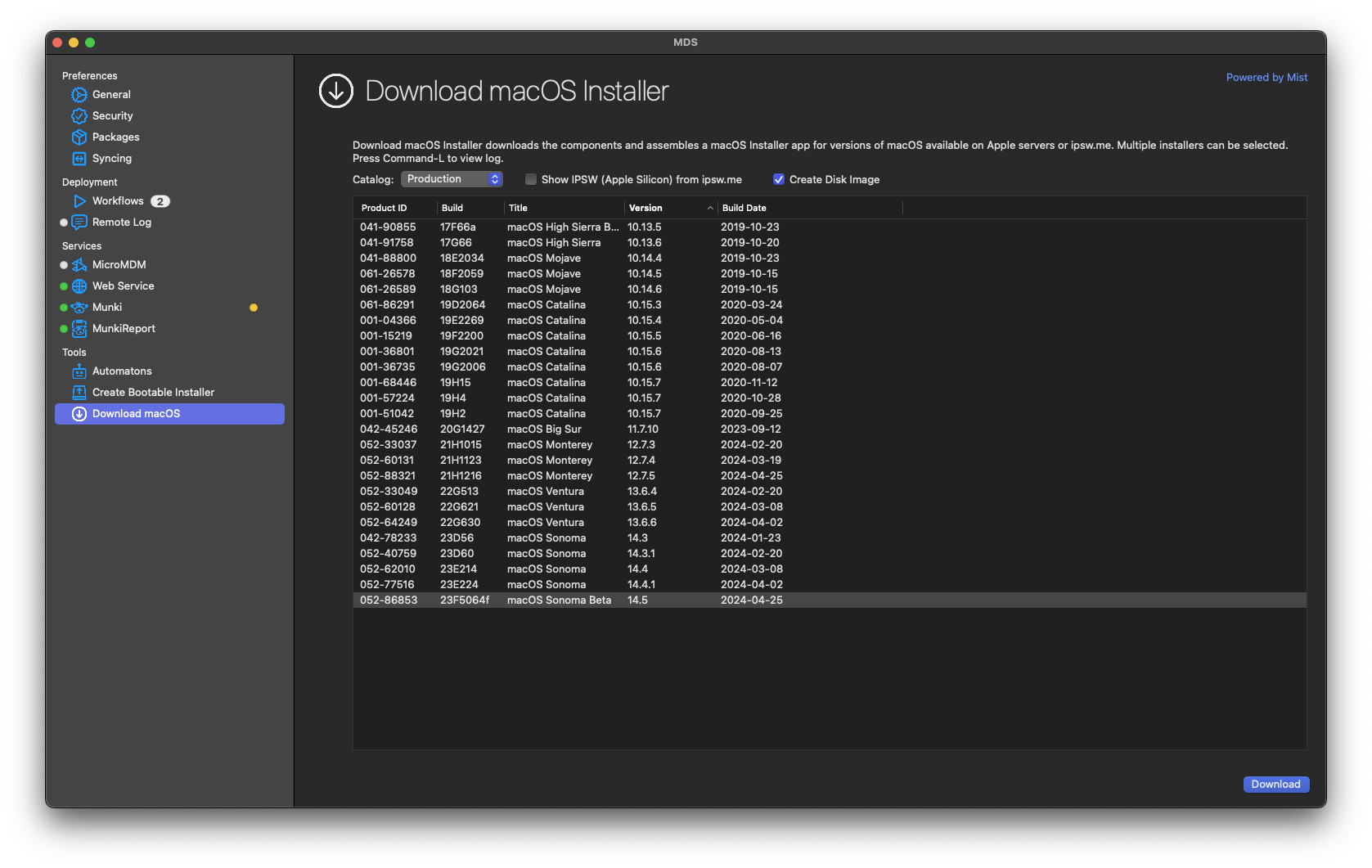
You just need to choose what you want (one or several files that will queue ...) and start the download.
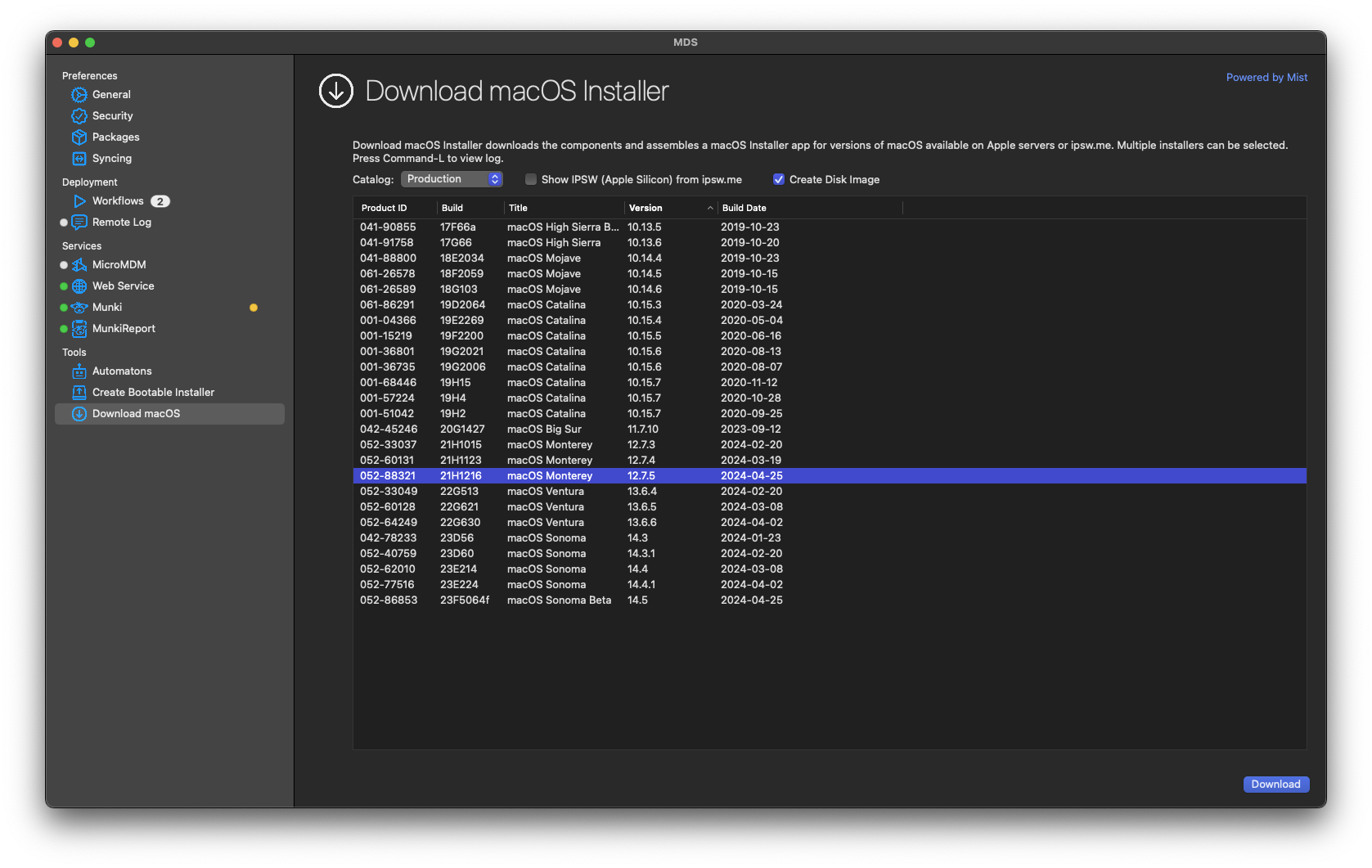
When prompted, choose the desired directory to save the .DMG file to download and ... wait.
You can follow-up the progress of the download by pressing the Cmd-L keys.
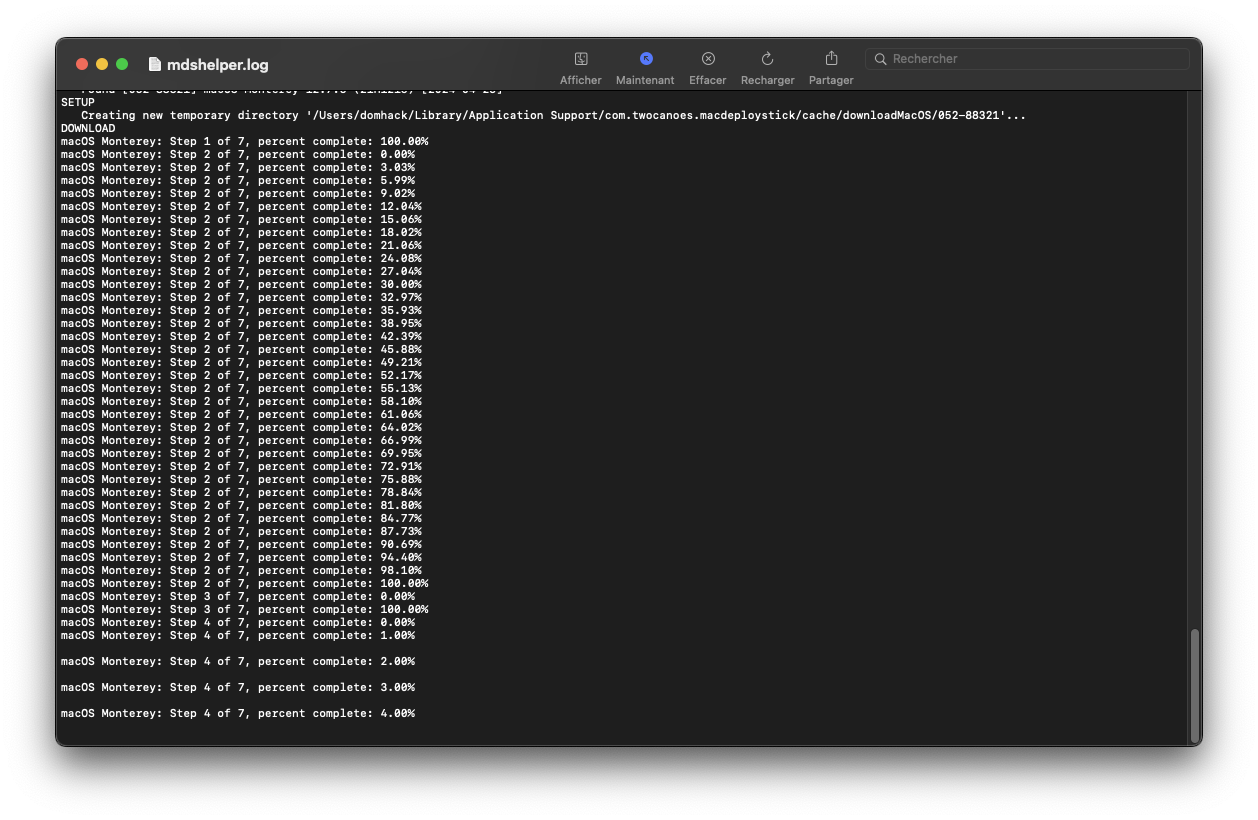
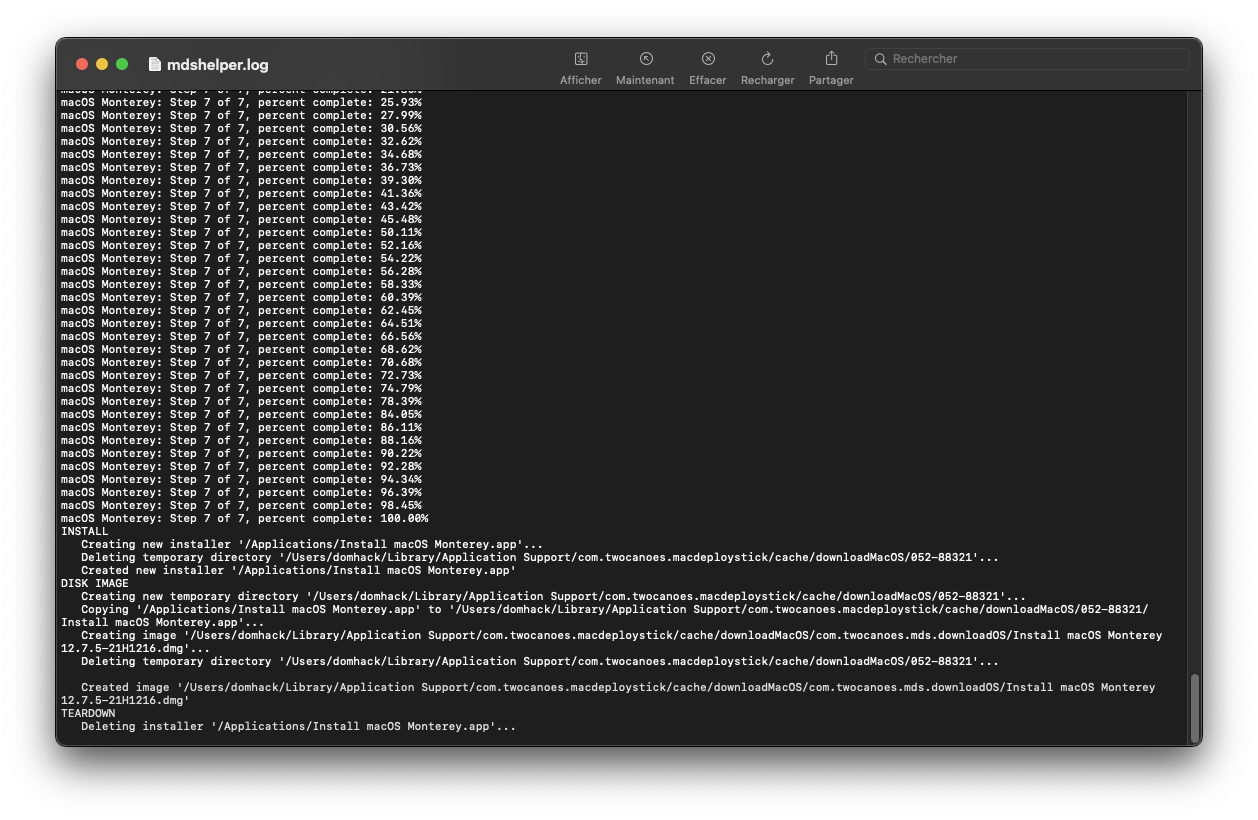
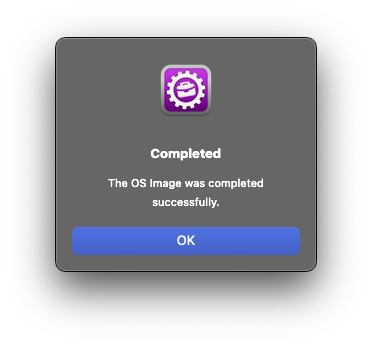
Once the download is complete you can create the bootable key.
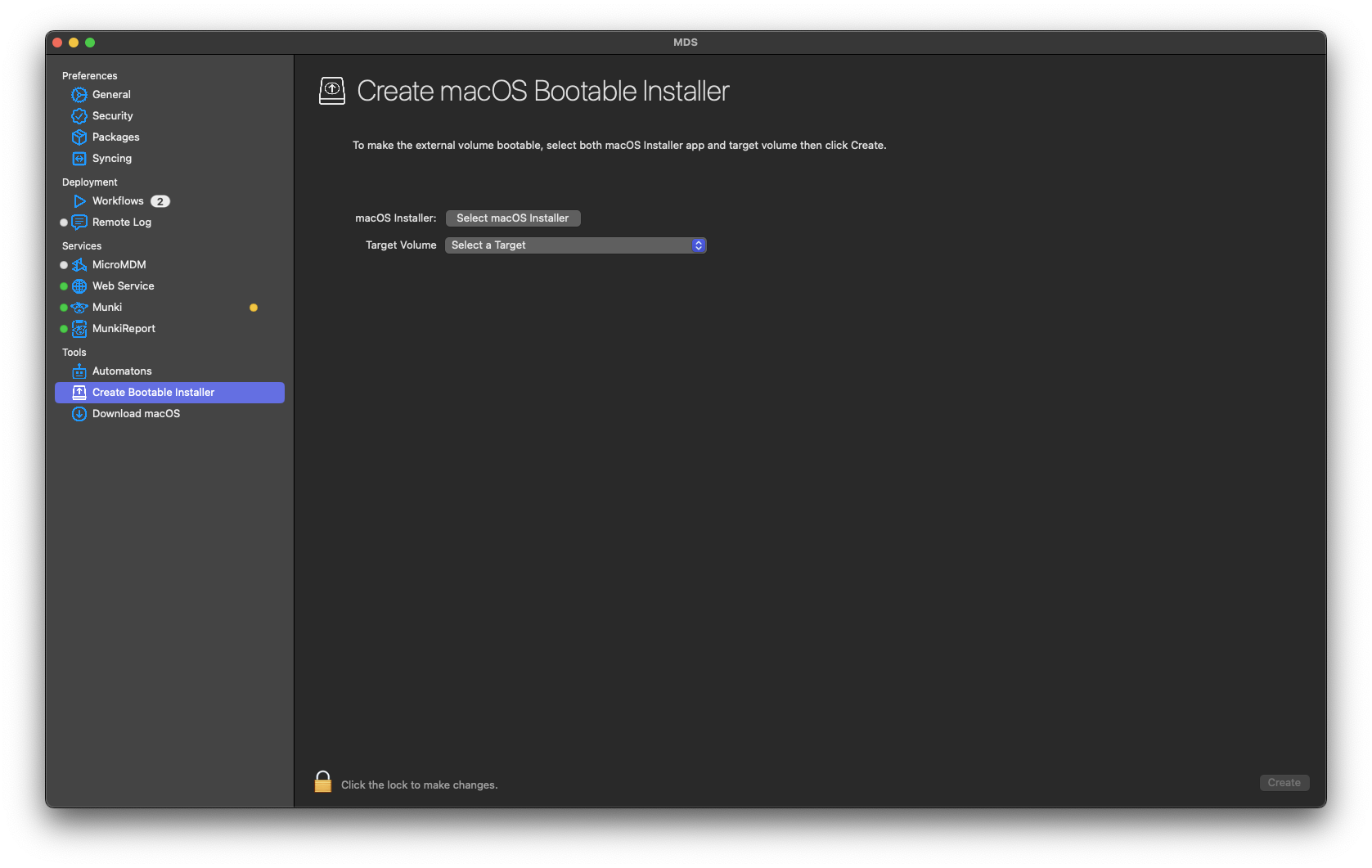
For that we open first the downloaded .DMG, we then open the highlighted application folder and we have the installer we want to key. Just select it with the "Select macOS Installer" button. (The selection does not allow to open the DMG if we have not done it before )
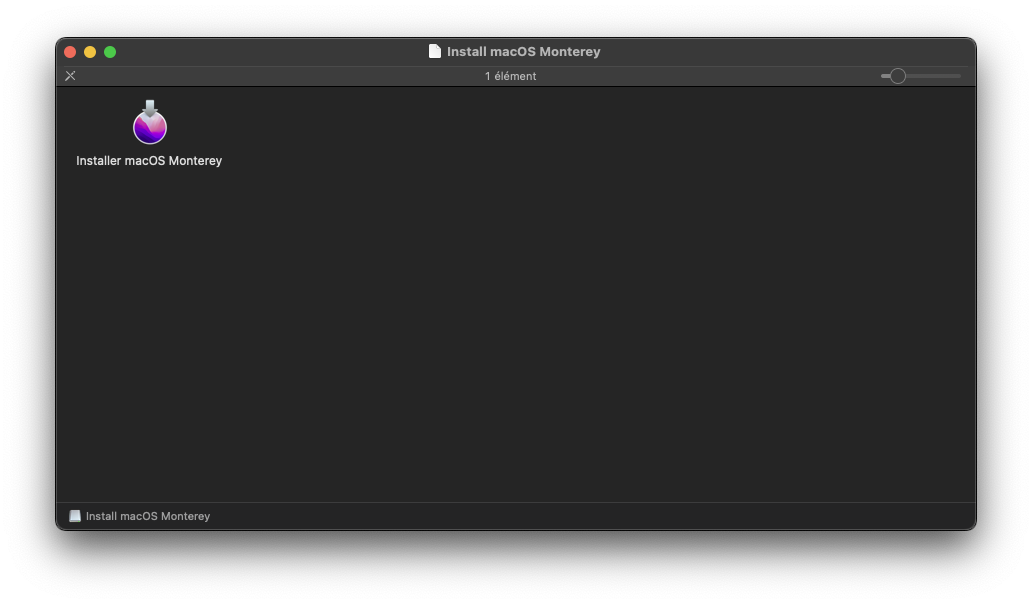
Then select the name of the desired key with the "Target Volume" button and launch the creation of the bootable installation key after having clicked on the padlock to unlock and make the "create" button available.
The software warns that theUSB key will be completely erased. We click and let's go! You can consult the Log file which displays in real time what is happening.
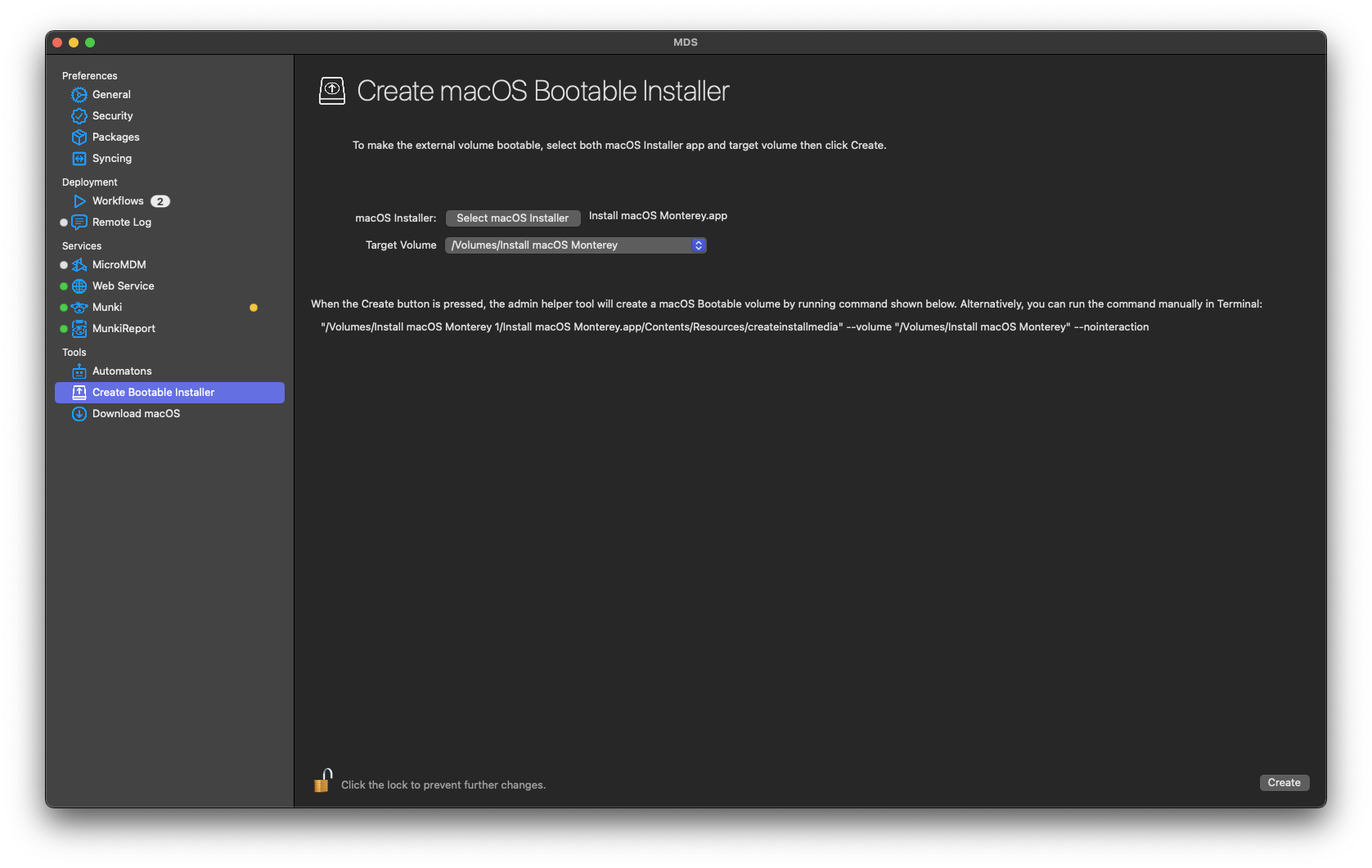
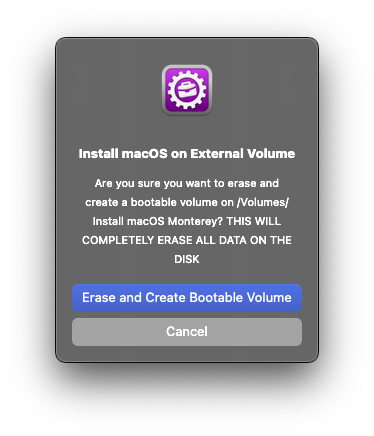
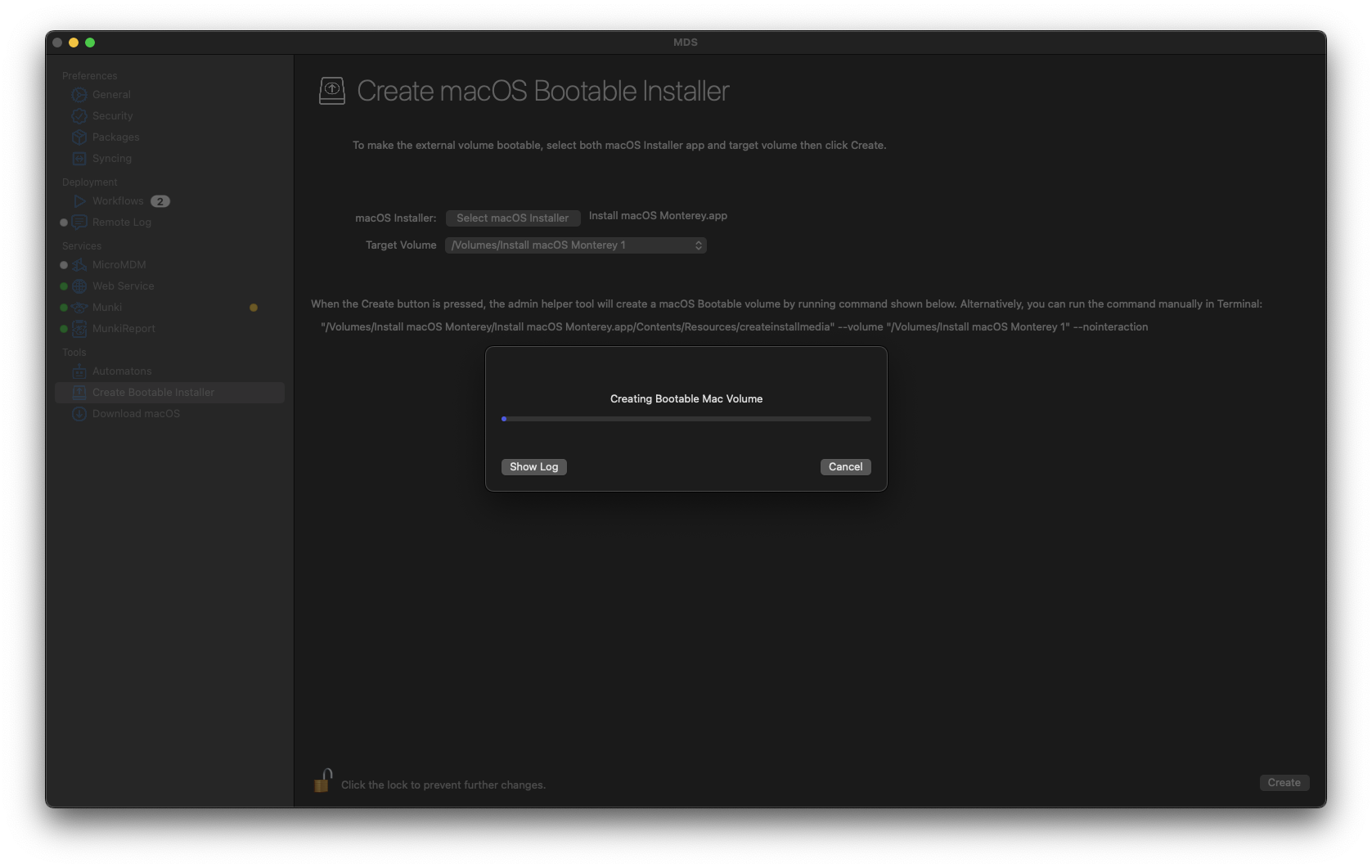
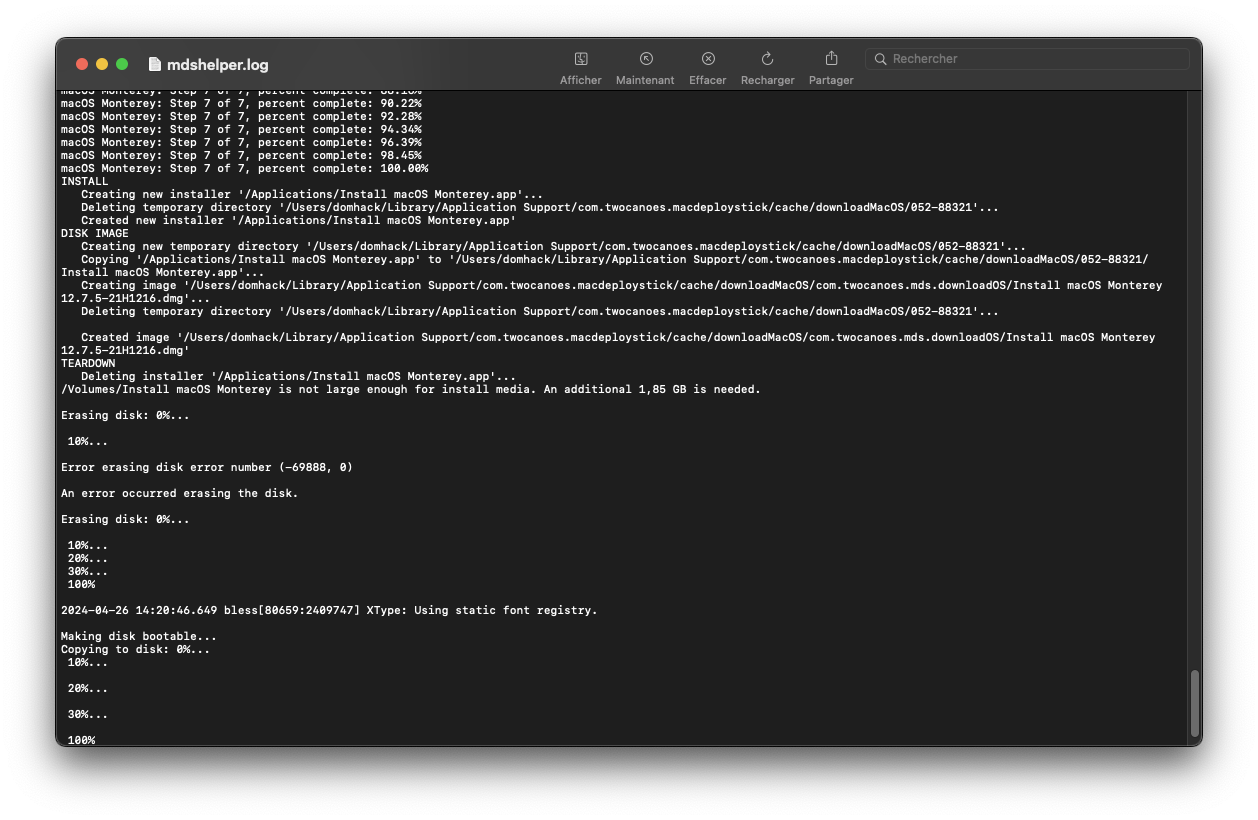
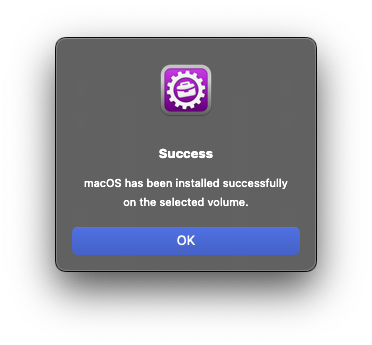
The notable advantage over gibMacOS, is that you can store your downloaded files wherever you want (and therefore the installer does not necessarily have to be in the "Application" folder), and that you can give your key whatever name you want ... all without entering a single command line in the Terminal
Make good use of it!
Last edited: