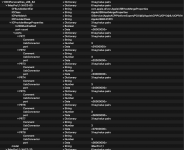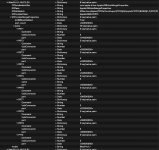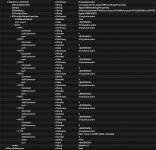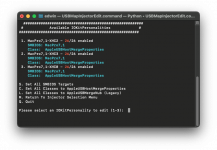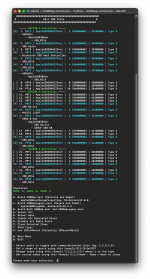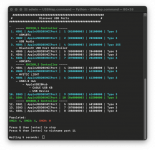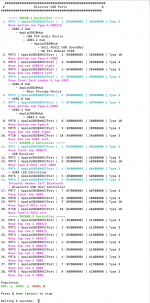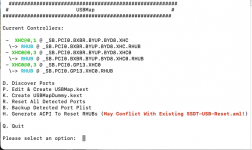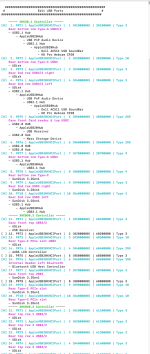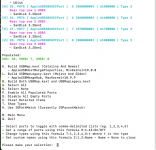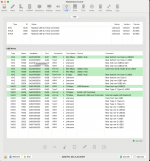Where are the other USB ports, your system has a lot more than 14 x ports. There should be approx. 32 x USB ports shown in your Discovery screenshot.
You do not need to limit the number of ports in your system as would be the case if it were an Intel motherboard. You need to remove any previous USB kexts as they can mess with your new configuration.
Each USB controller in your AMD system, and there are 3 x USB controllers in your system, can activate up to 15 x ports (each controller). You should be discovering and activating every port available.
Just because the Bluetooth port is correct doesn't mean the others are correct!
What is connected to port 2 HS02 - USB audio - Internal or external audio device? If internal then it should be set as 255 not 3.
What is connected to port 8 HS05 - Mystic Light - Internal LED controller? if yes, then this should also be set as 255 not 3.
How is Port 9 HS06 connected? Is this a case front port served from a motherboard header? If yes, which header USB2 or USB3?
As an example this is a screenshot showing the ports found during the Discovery phase from my Asus X570 motherboard/system. Which I have been recreating for Tahoe.
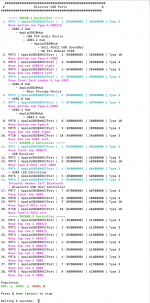
Asus X570 USB ports during discovery phase.
Note:
- There are a lot more than 15 x ports spread across the 3 x USB controllers.
- I have also used the Nickname option to better identify each port, so when it comes to the next stage,.
- The next stage is where you would edit the ports to set them with the correct Connector type,.
- The use of Nicknames/comments makes it easy for anyone to see which port is which, when reviewing the ports in a Terminal screen.
When you navigate back to the main menu, you then need to select Option 'P' Edit and Create USBMap.kext
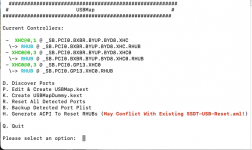
Select option P
This will display all the ports you have in your system, or it should. Like the screenshot(s) below.
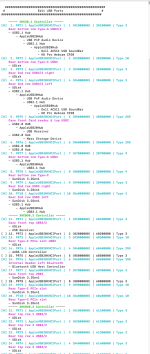
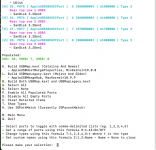
Screenshot showing the Edit and Create options.
Using the formula at the bottom of the second screenshot, you are able to change the connector type or Nickname/Comment for each port.
I have used the Type 'T' option to change the rear Type-C ports to (9), as they were by default set as (10).
I would also make use of option 'D' - Disable All Empty Ports. So any unused ports do not cause issues.
When I have finished editing the ports, I use Option 'B' which builds/exports both a USBMap.kext and USBMapLegacy.kext.
The USBMap.kext can then be added to the OpenCore /EFI/OC/Kexts folder with a companion entry added to the config.plist.
I would ensure that I used the ResetNvram entry when next booting in to macOS. So the old ports, which sometimes are held in memory, are not used.